Use this widget to create a vertical menu for
Step - 01:
Enable the Vertical Menu widget from the ShopReady dashboard and click on Save Changes.
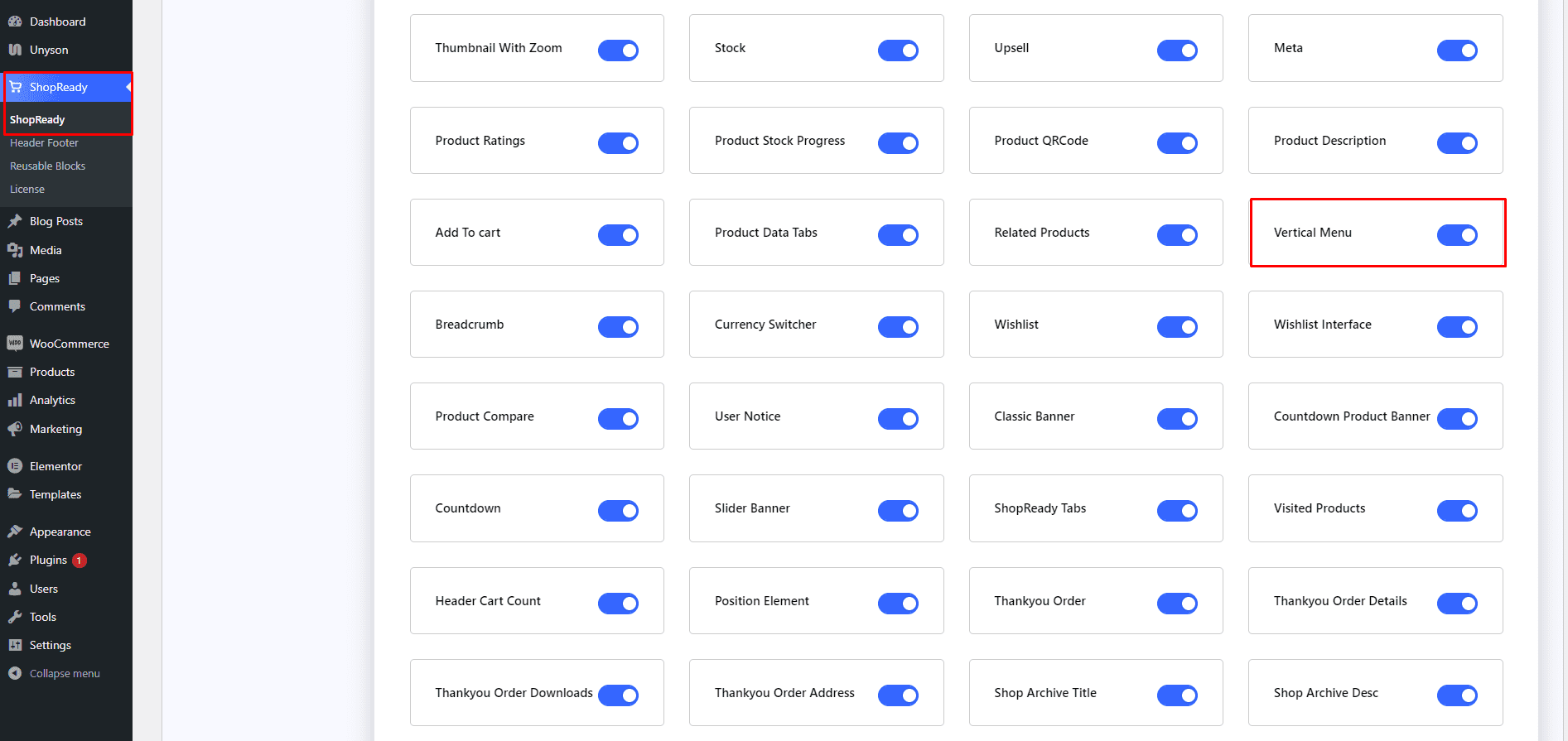
To use the Vertical Menu widget in the header section, you’ll need to enable the Header Footer module from the ShopReady dashboard and click on Save Changes.
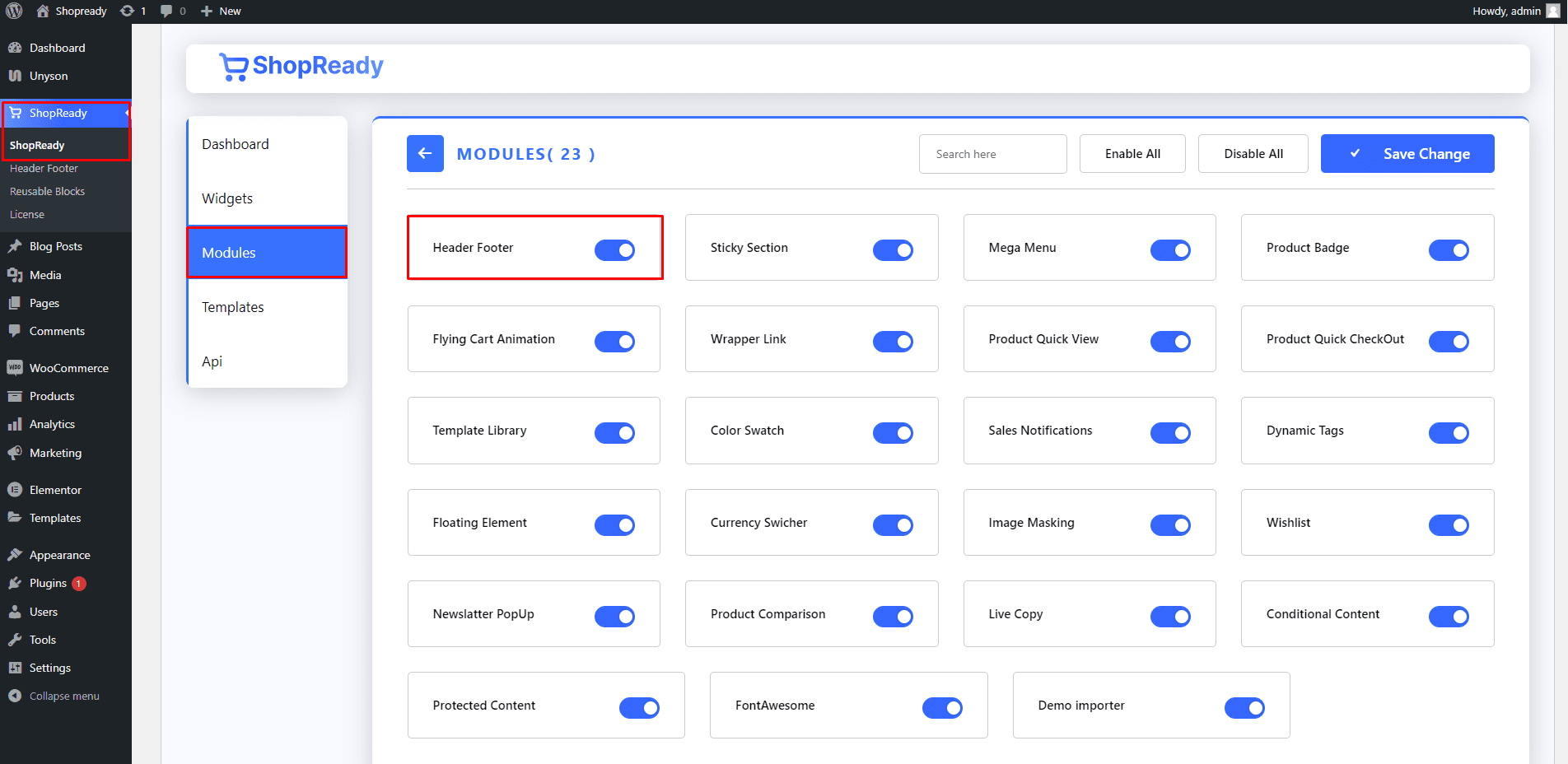
Step - 02:
Start by creating a header section by going to the WordPress Dashboard > ShopReady > Header Footer > Add New and giving it a title.
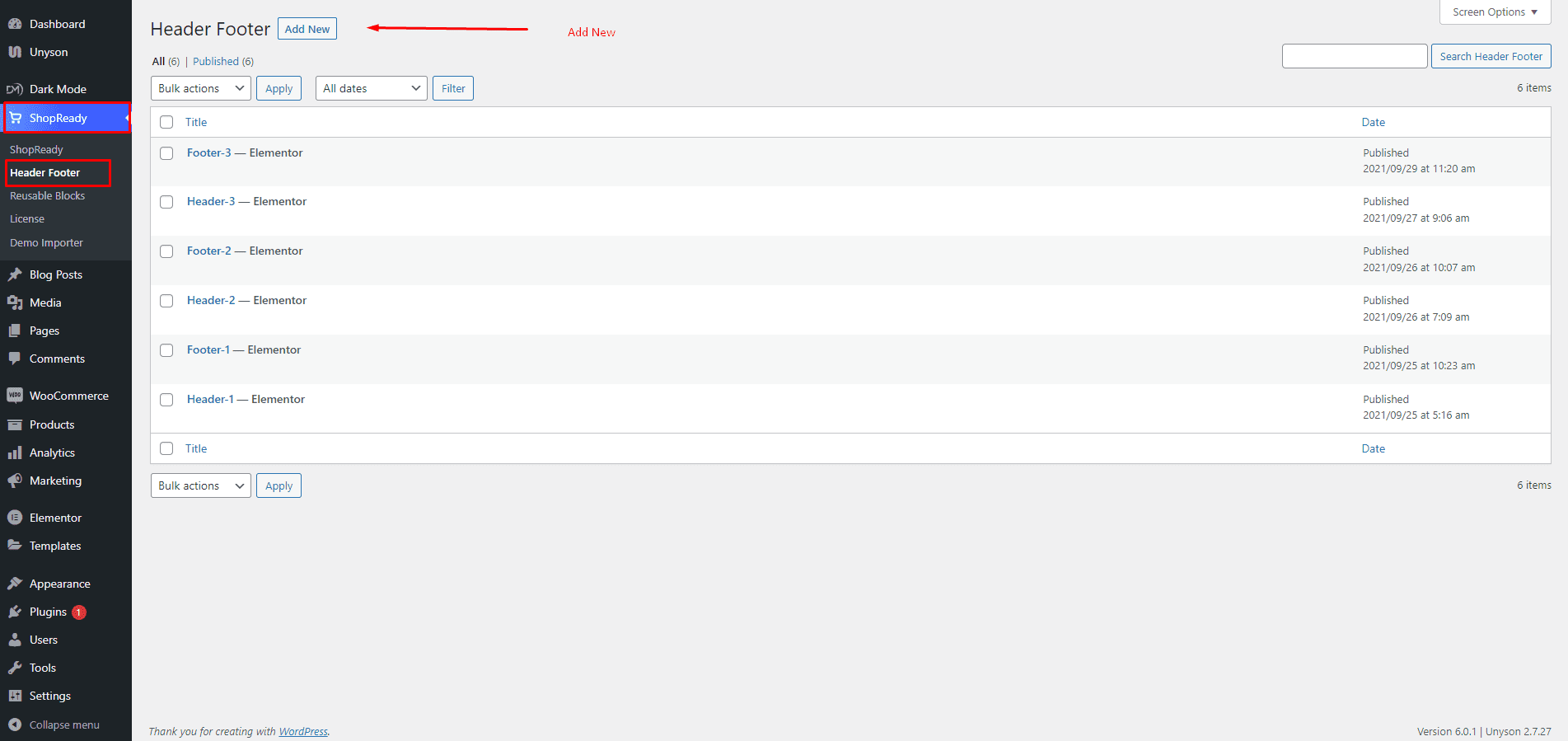
Click Edit with Elementor and you’ll be redirected to the Elementor Editor screen. From here, you’ll be able to customize your header section with all the necessary widgets and the Vertical Menu widget.
Step - 03:
From the left-hand side, search for the ShopReady Vertical Menu widget. And drop it in the header section.
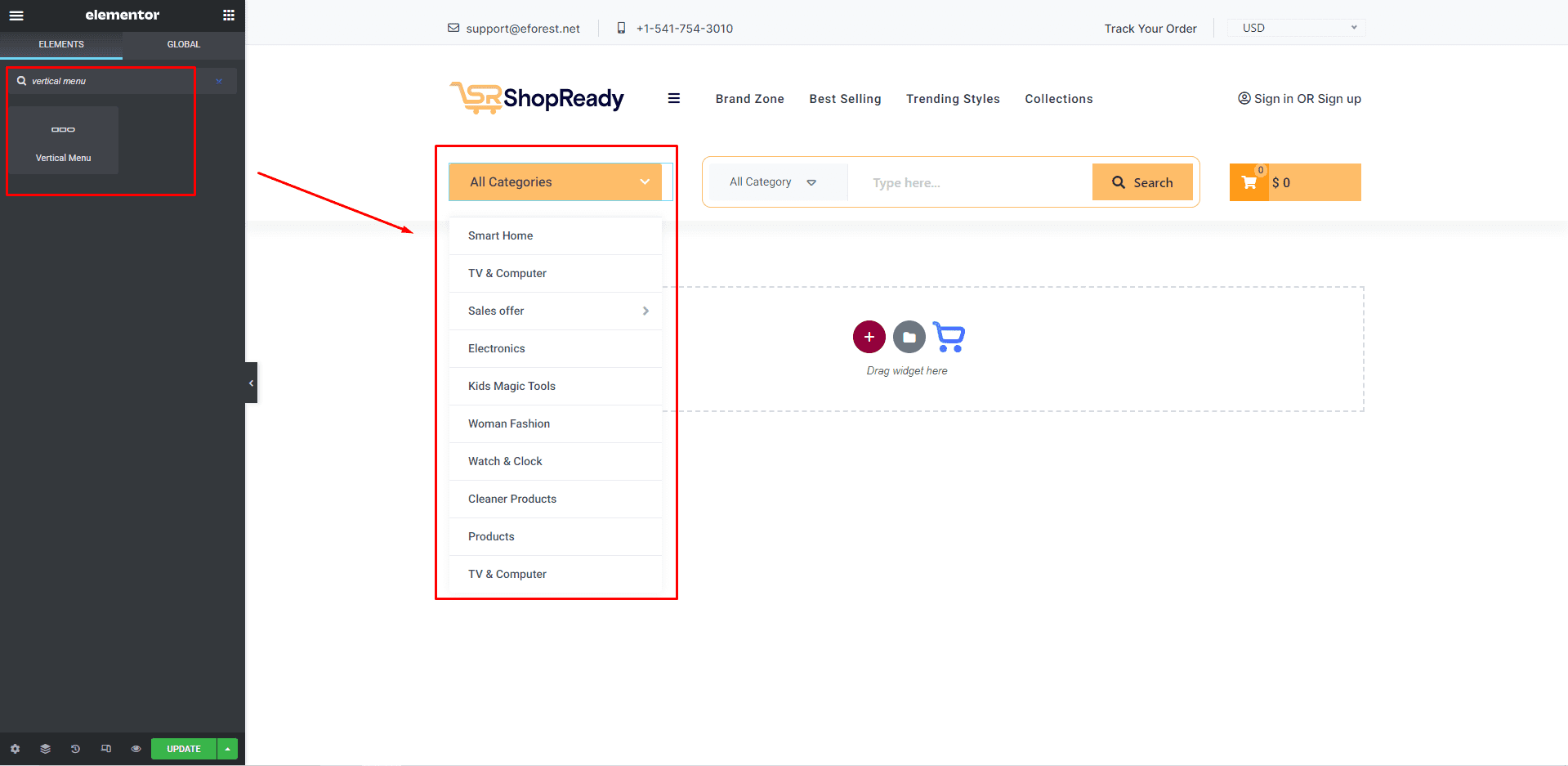
Step - 04:
To customize the vertical menu, start by selecting the layout type from the Vertical Menu Options under the Content tab. From here, you can also add a menu icon and change the menu header.
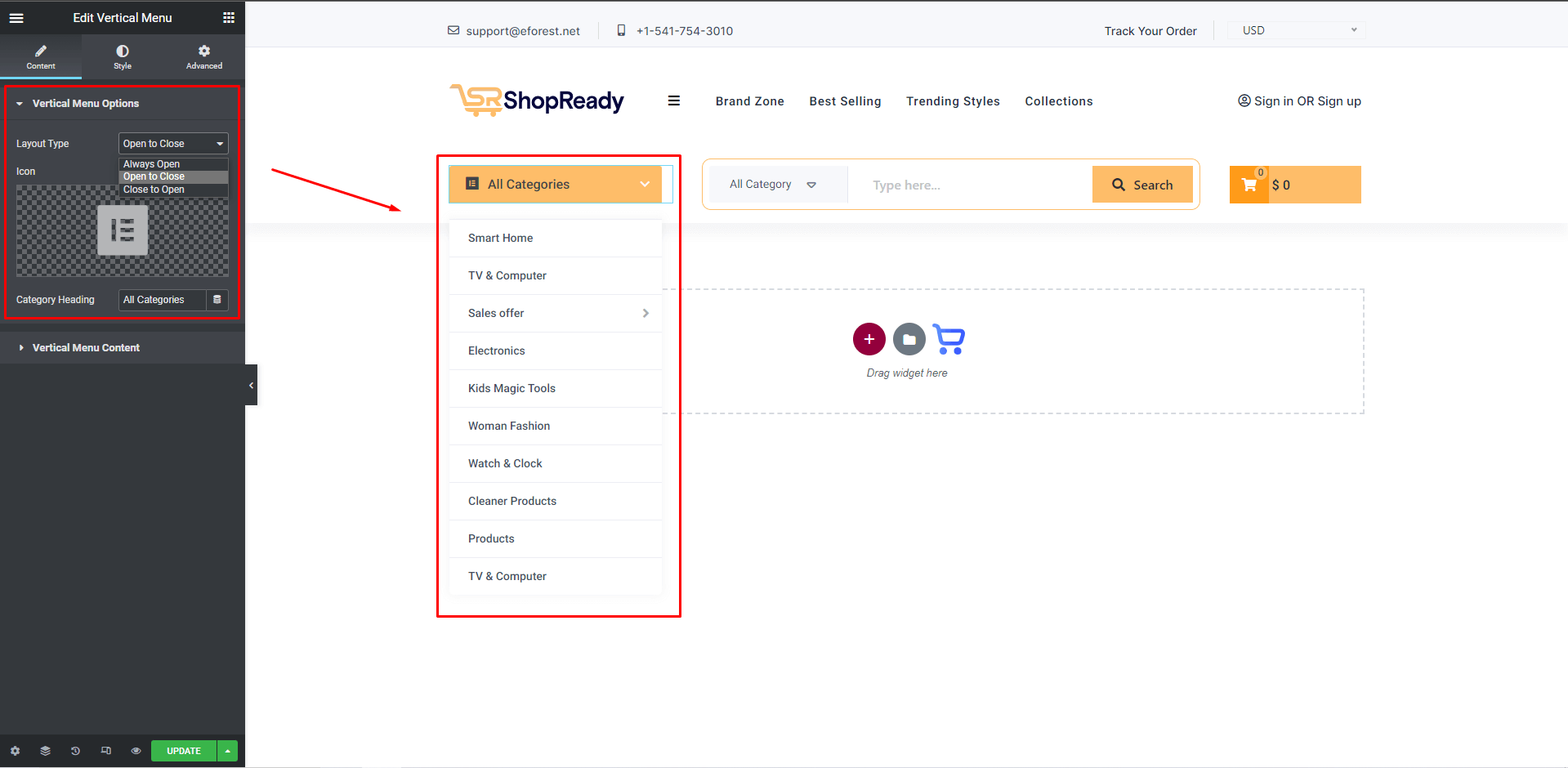
Step - 05:
To edit what categories are displayed in the vertical menu, click on the Vertical Menu Content option under the Content tab. From here, you’ll be able to add or remove categories, edit category titles, and choose a category type between content and saved templates.
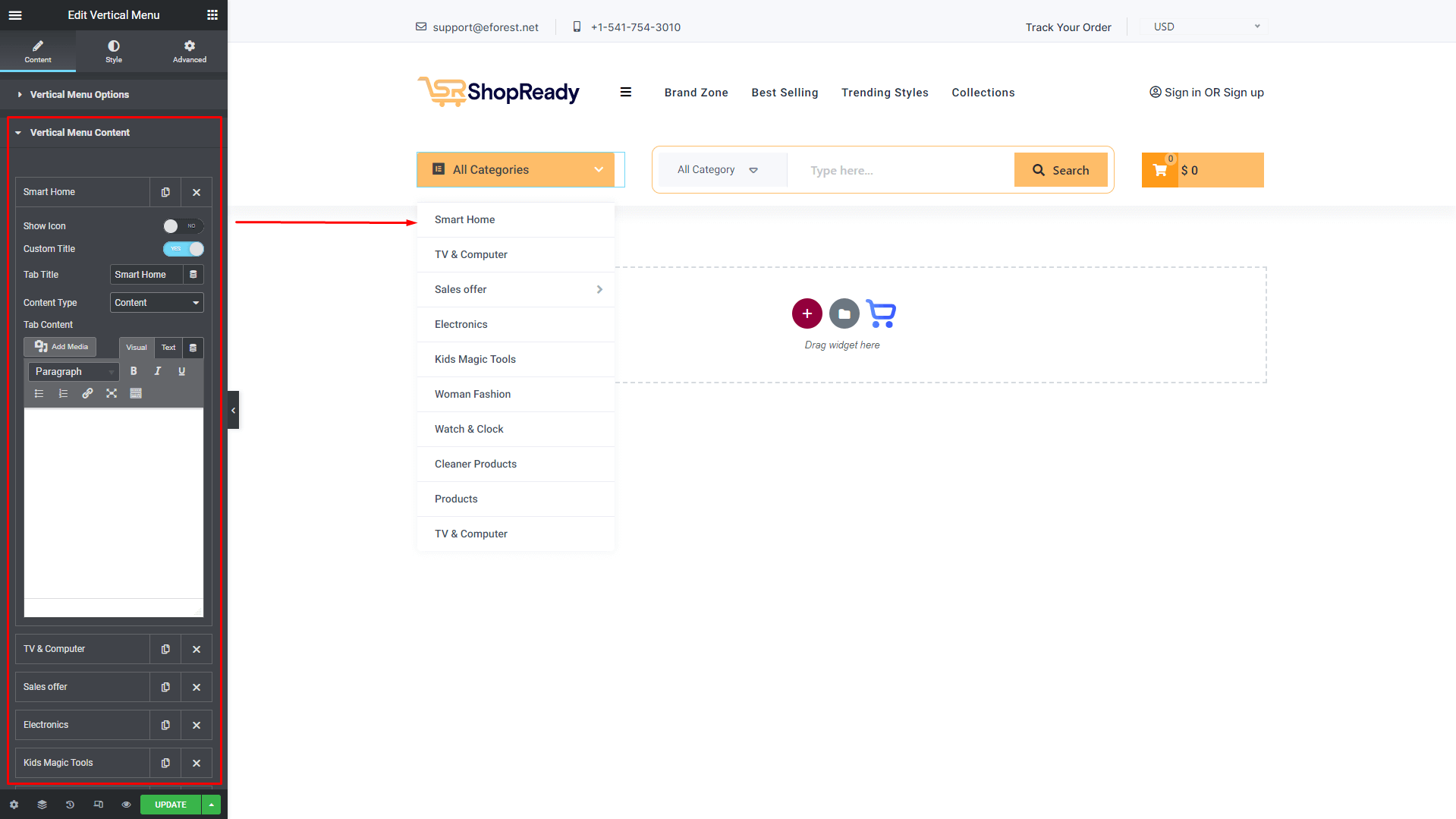
Step - 06:
You can further customize the vertical menu; start by clicking on the Style tab. From here, you can change how the vertical category will appear by editing the style options for every menu and submenu.
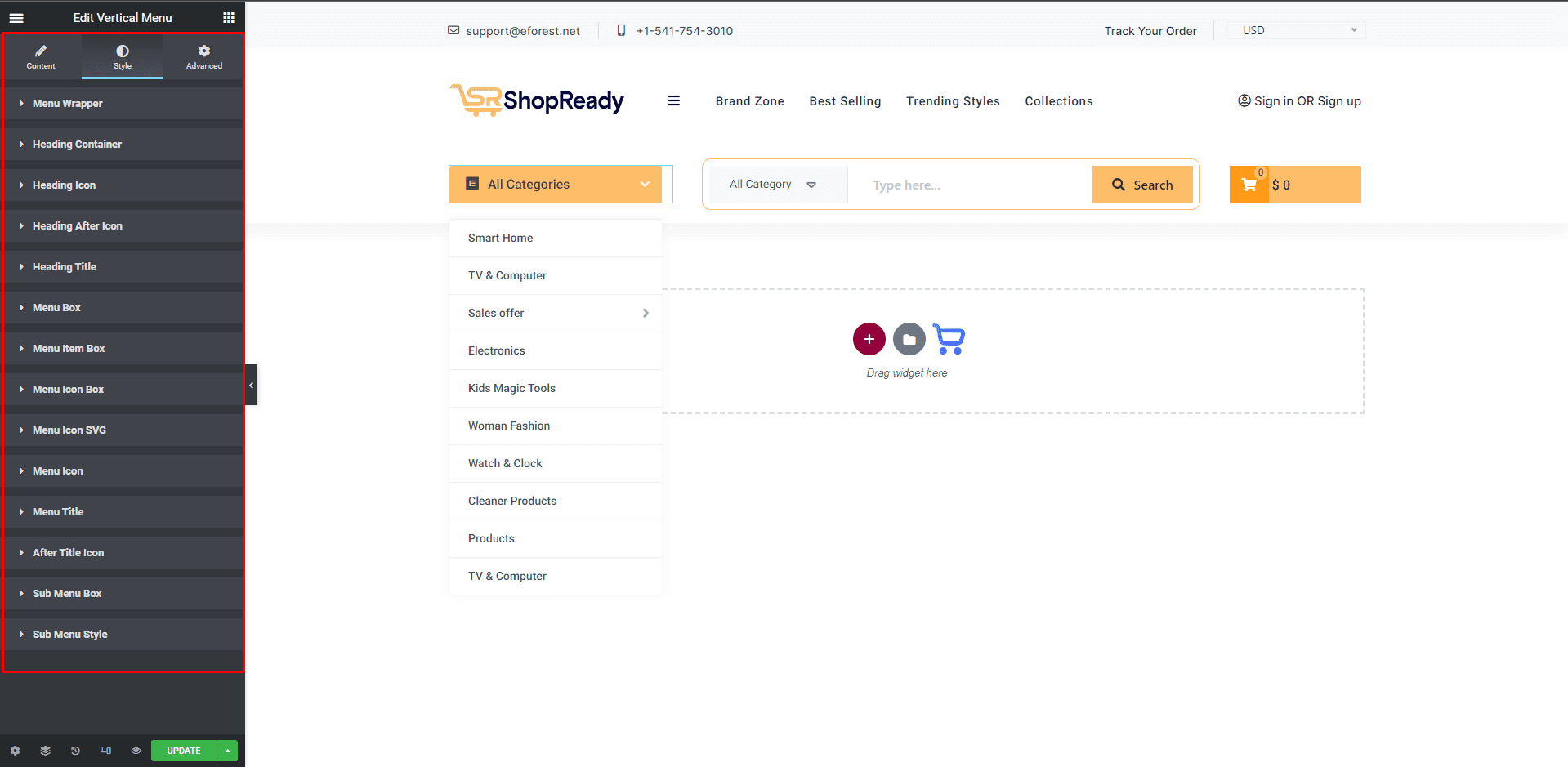
When you’re done customizing your vertical menu, make sure to hit PUBLISH / UPDATE to save your changes.