Step - 01:
Enable the Testimonial widget from the ShopReady dashboard and click on Save Changes.
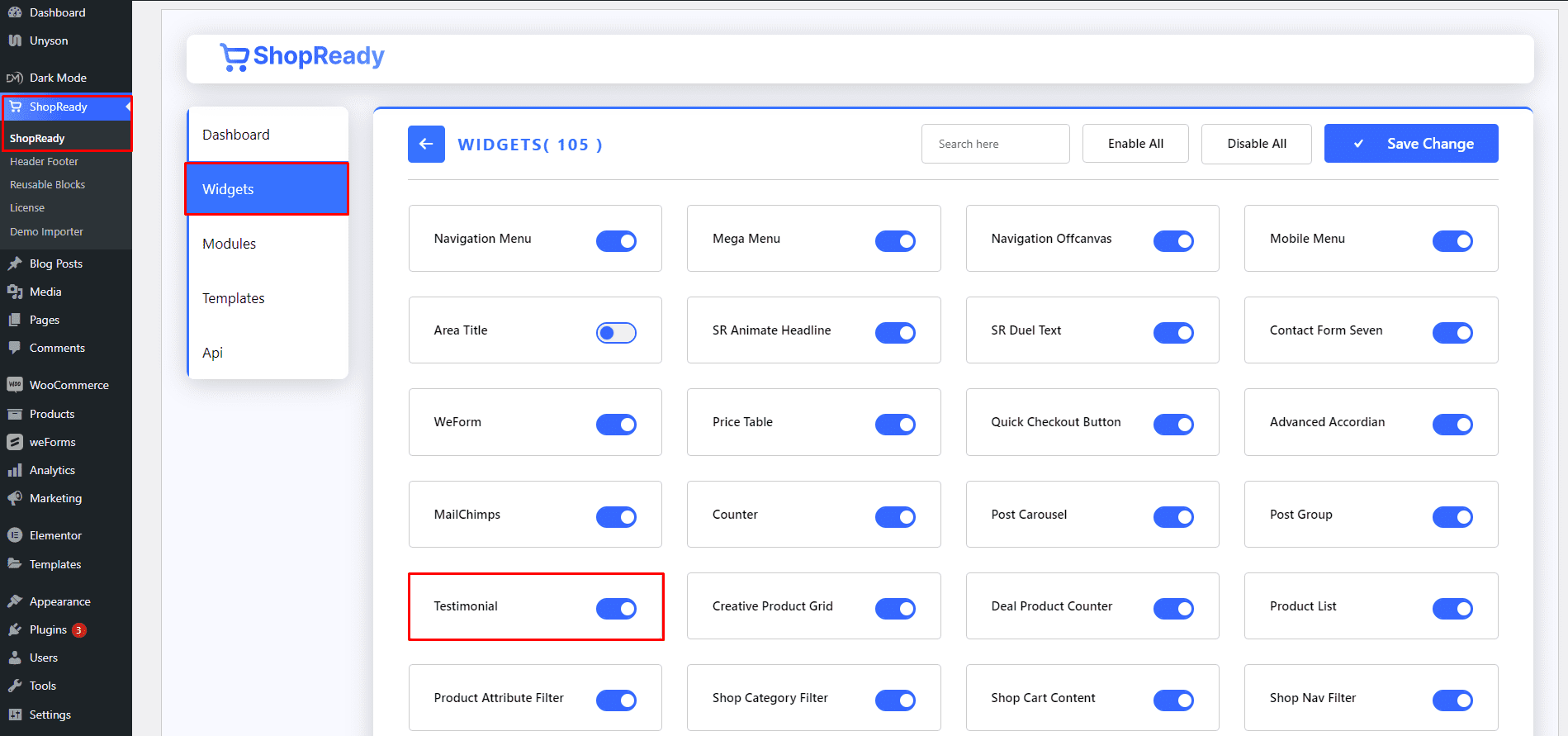
Step - 02:
Create a new page from the WordPress Dashboard > Pages > Add New. And then click on Edit with Elementor. Or click Edit with Elementor on an existing one
From the left-hand side, search for the ShopReady Testimonial widget. And drop it onto the newly created page.
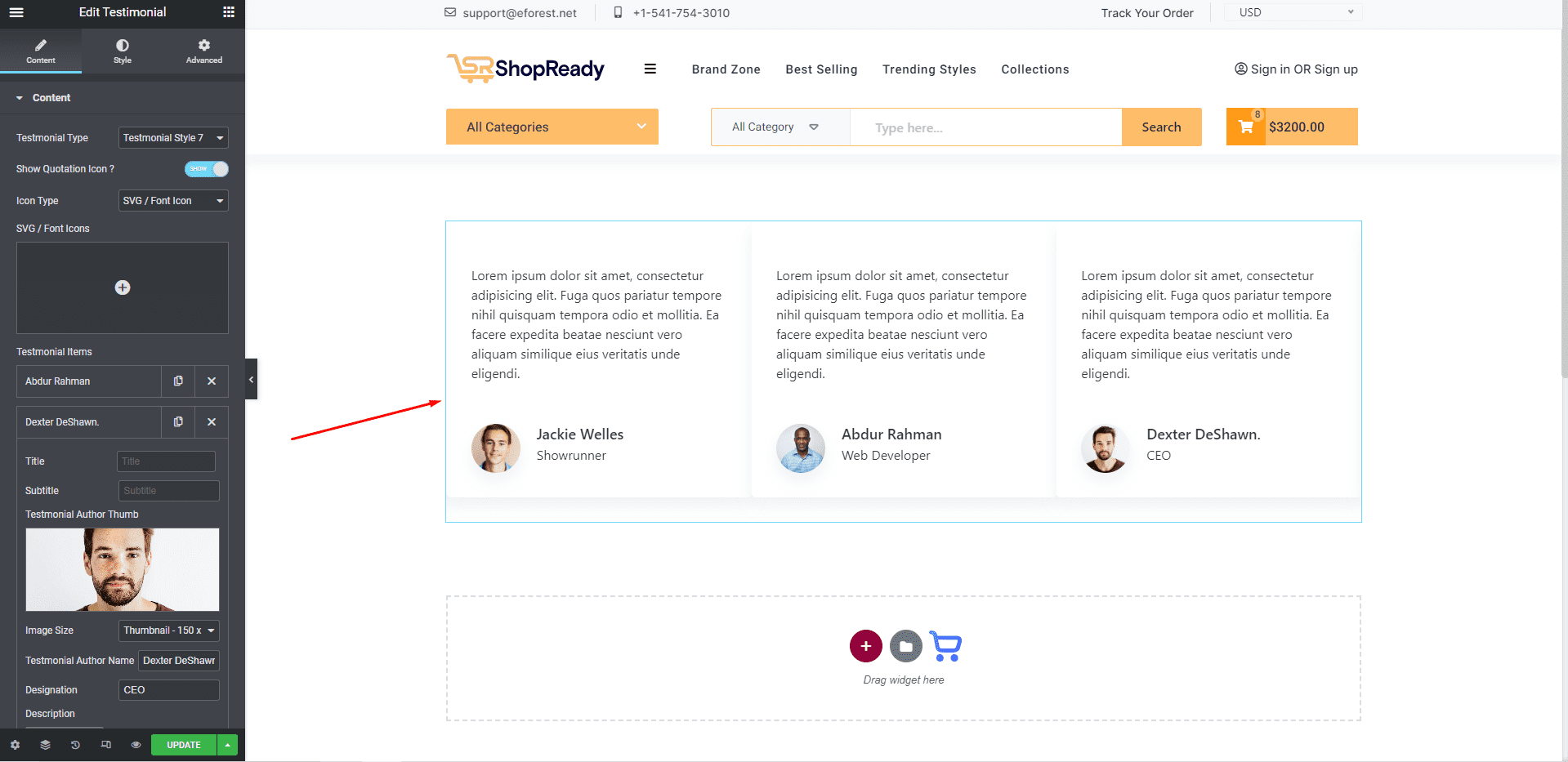
Step - 03:
To get your testimonial block with content, click on the Testimonial option under the Content tab. Start by selecting one of several preset testimonial types. From here, you also have the option to add icons to each testimonial.
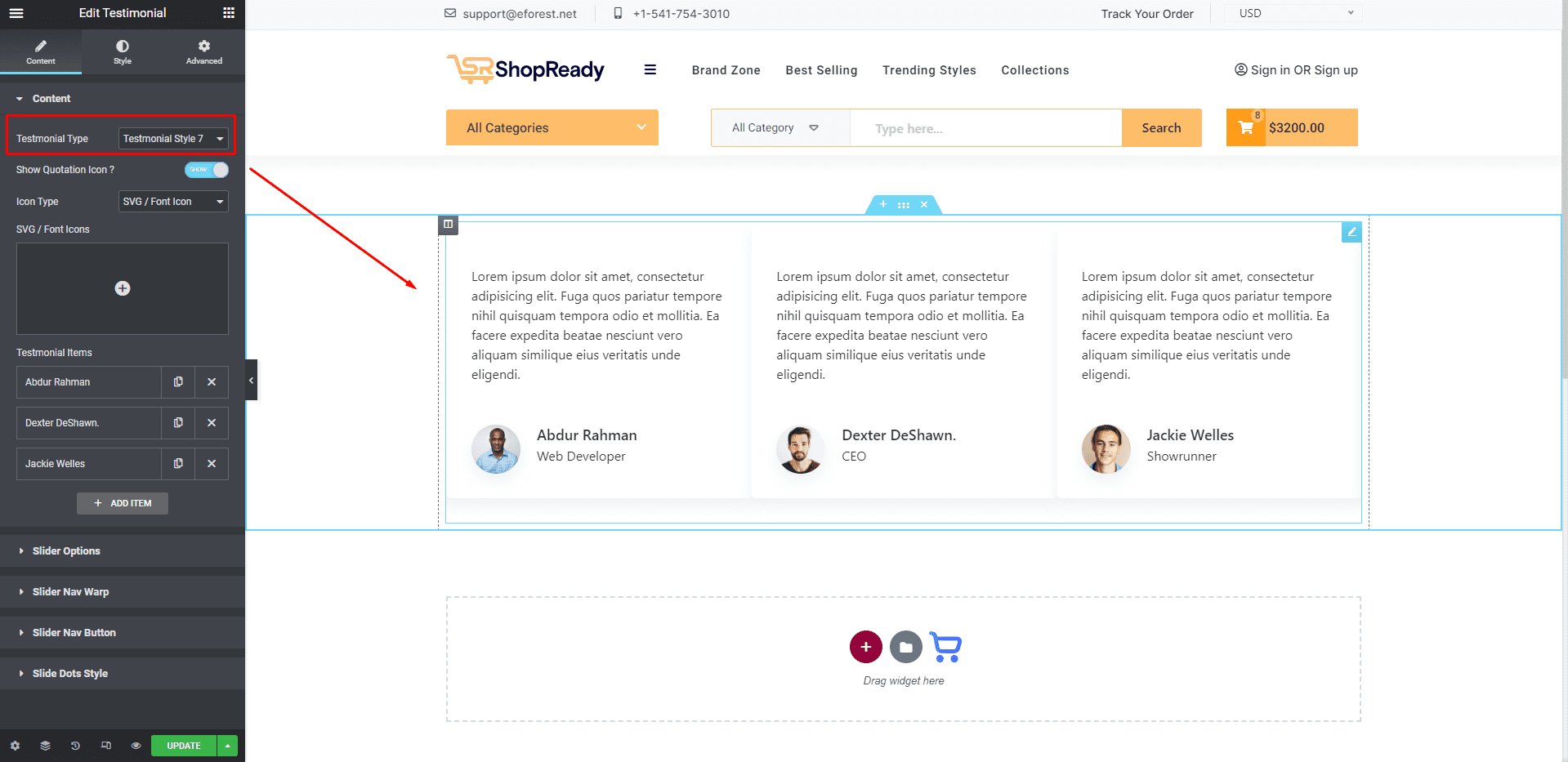
Click on Add Item to add unique testimonials. From here, you can edit user names, titles, images, descriptions, and toggle between image sizes.
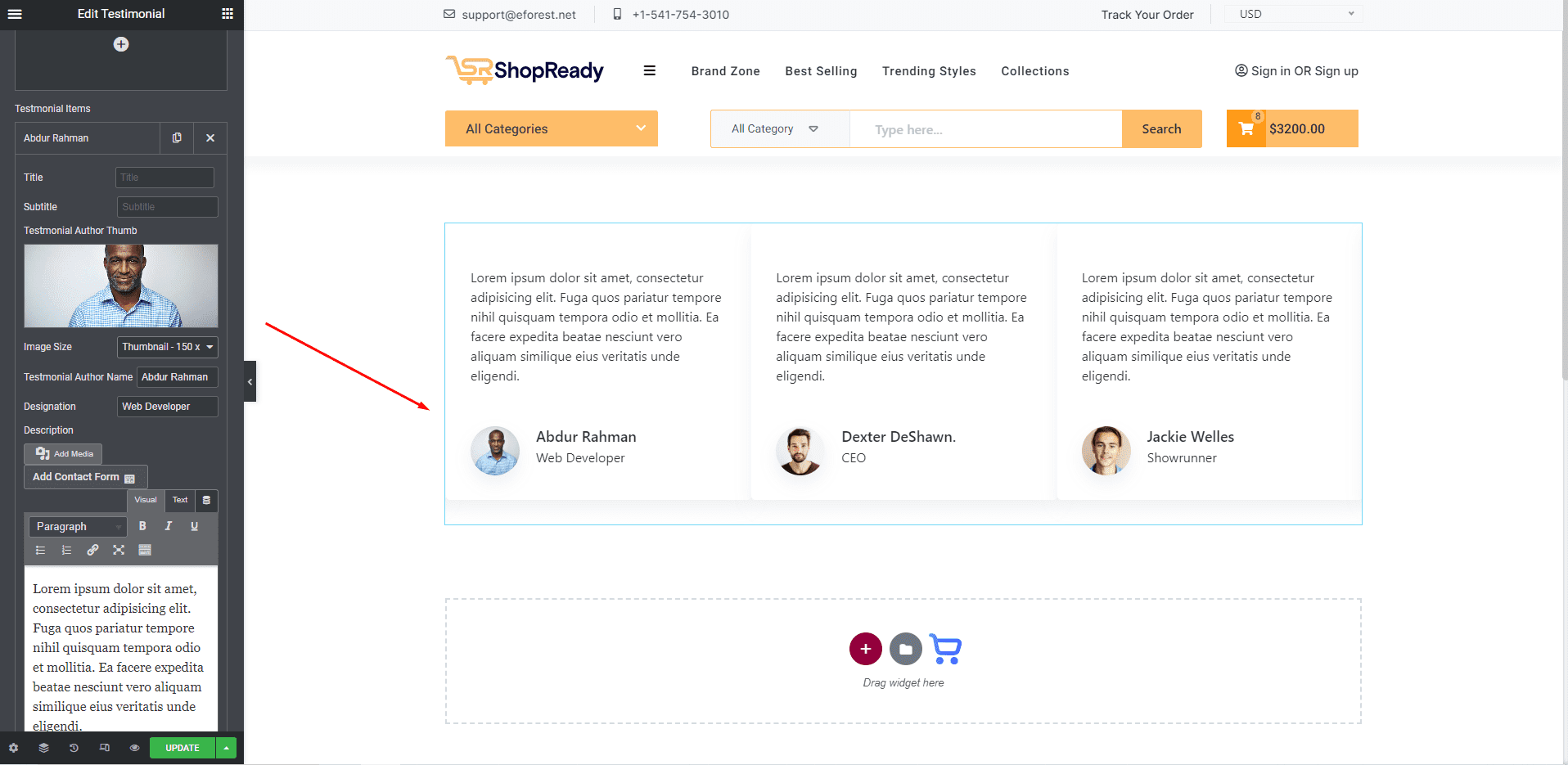
Step - 04:
To customize how the testimonial slider will function, click on Slider Options. From here, you’ll be able to control the slider speed, margin, padding, number of testimonials shown on different devices and screens, etc.
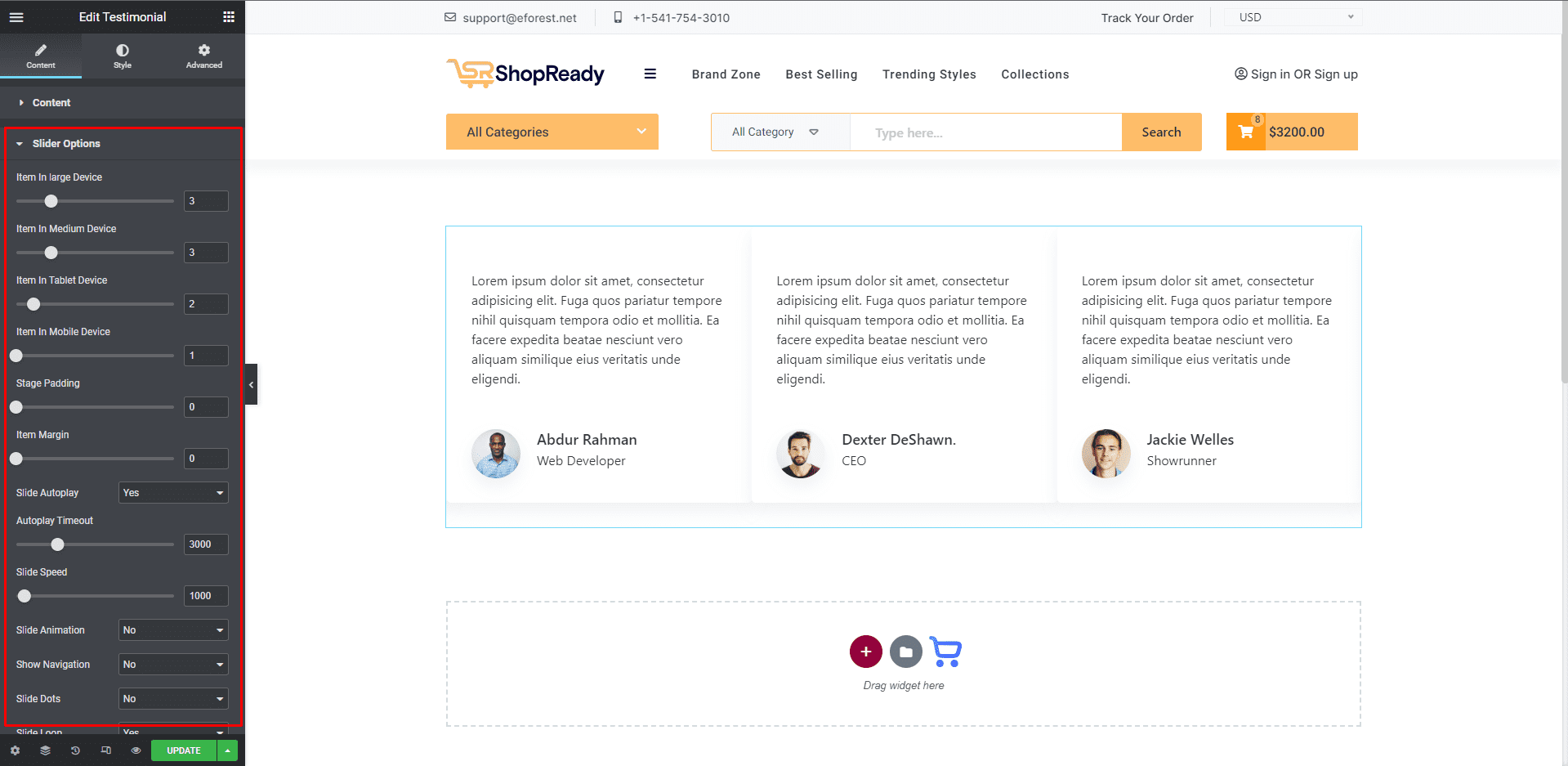
When you’re done customizing your testimonial block, make sure to hit PUBLISH / UPDATE to save your changes.