Step - 01:
Enable the Promotional Banner widget from the ShopReady dashboard and click on Save Changes.
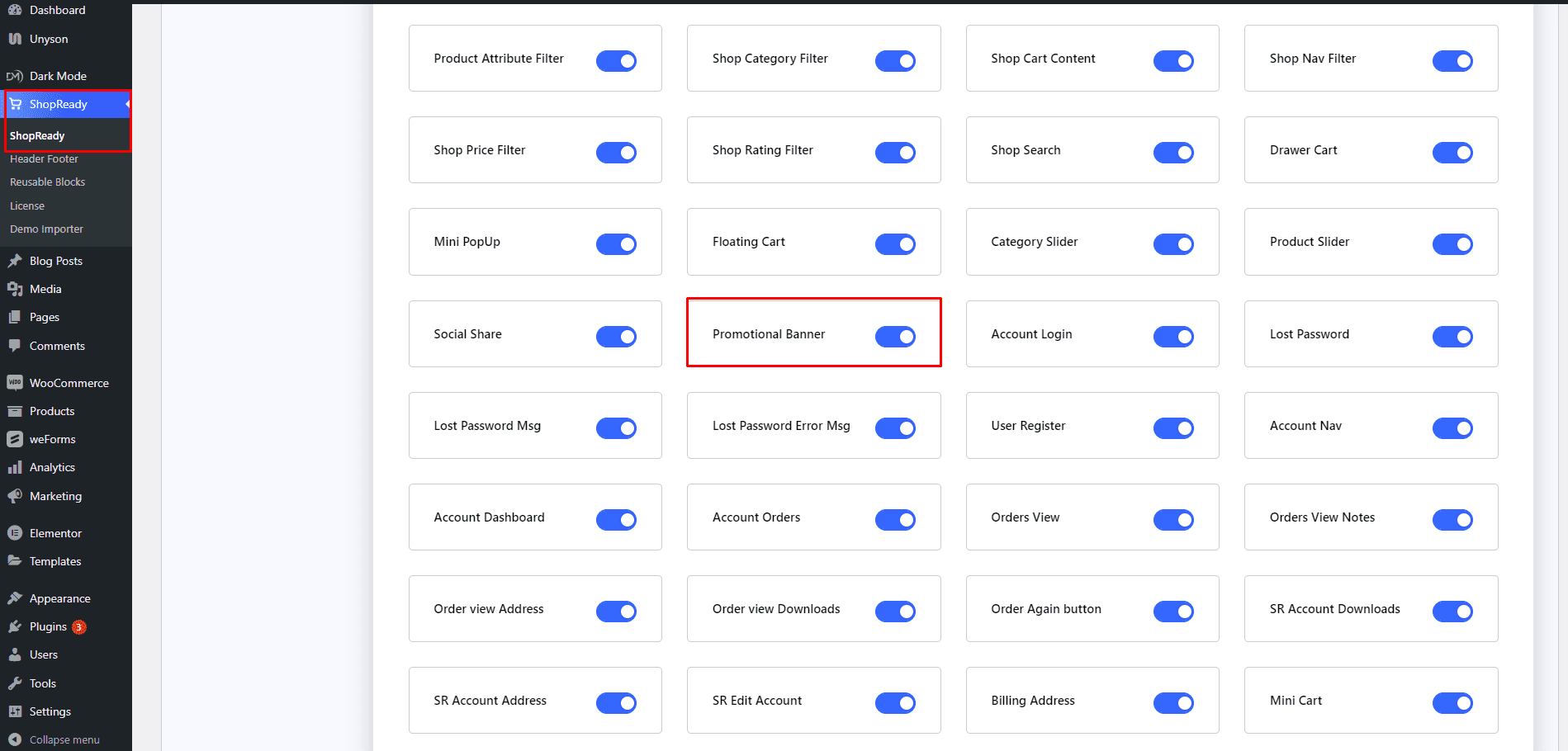
Step - 02:
Create a new page from the WordPress Dashboard > Pages > Add New. And then click on Edit with Elementor. Or click Edit with Elementor on an existing one.
From the left-hand side, search for the ShopReady Promotional Banner widget. And drop it onto the newly created page.
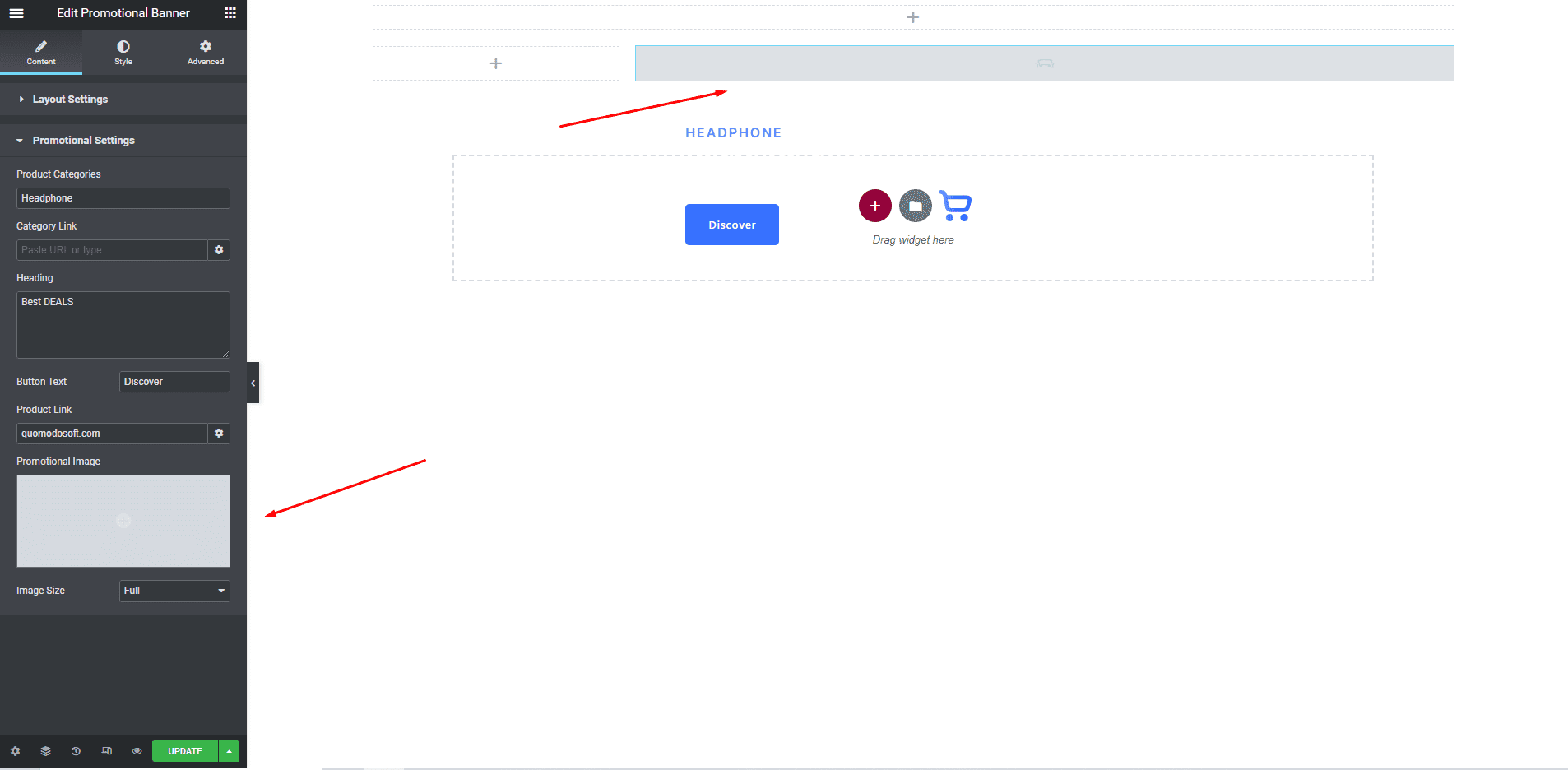
Step - 03:
To get your banner, click on the Promotional Image option under the Content tab. Pick a banner image from the Media Library or upload a new one and Insert Media.
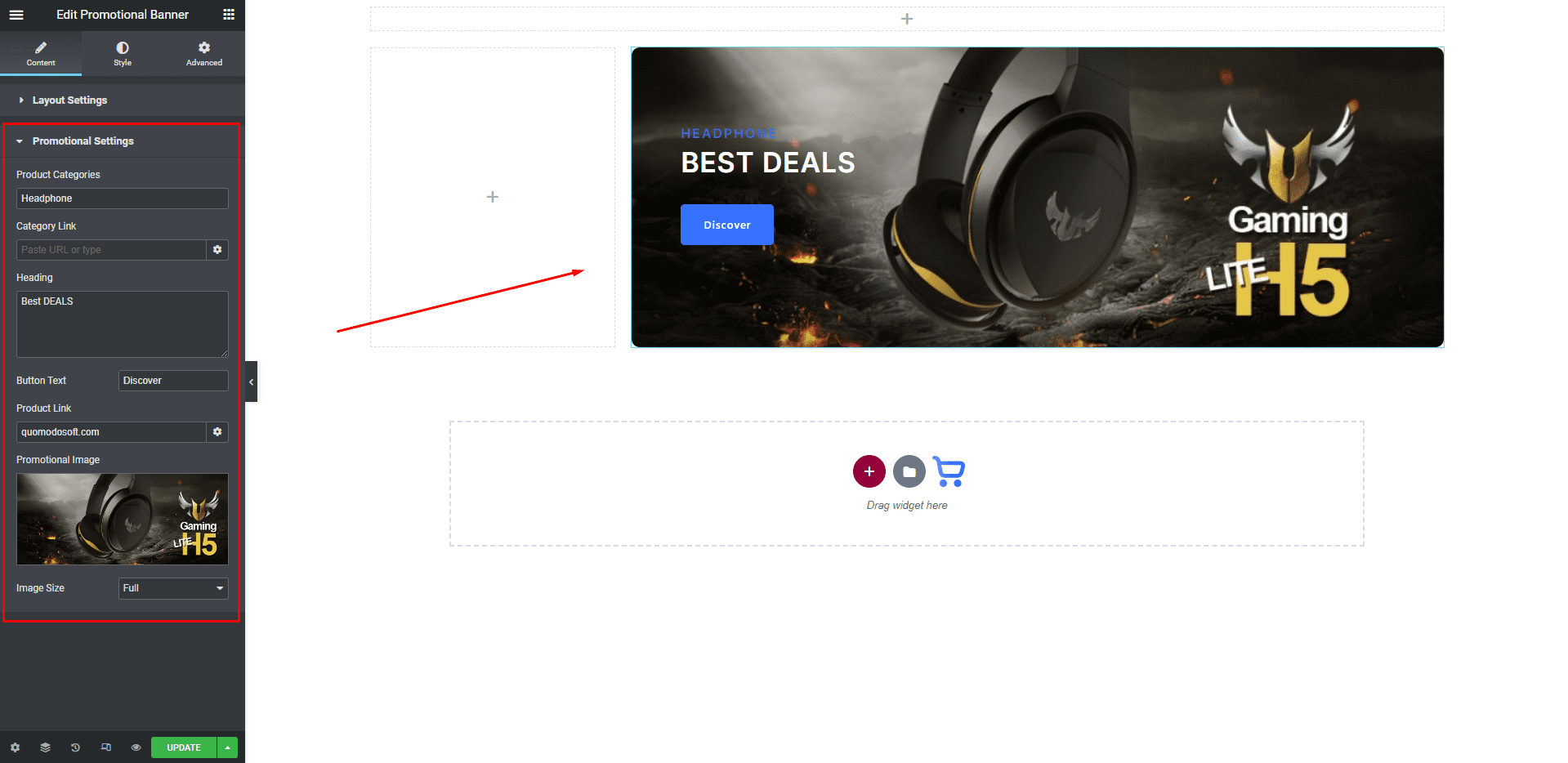
From the Content tab, you can also edit the banner header, product category title, button text, link, and image size.
Step - 04:
You can further customize the promotional banner block; start by clicking on the Style tab. From here, you can change how the promotional banner block will appear by editing the style options for the header, category, button style, and image box.
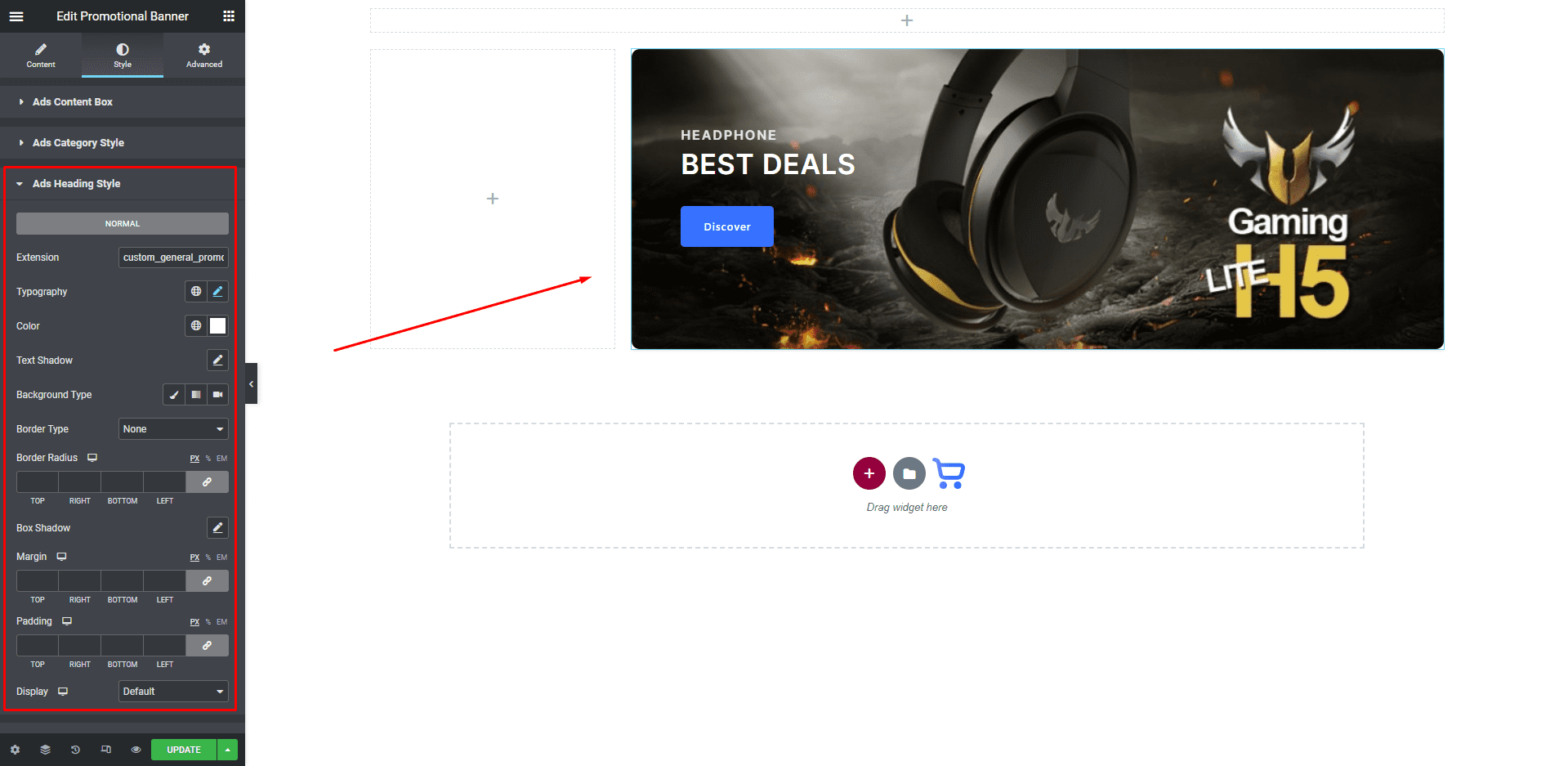
When you’re done customizing your promotional banner, make sure to hit PUBLISH / UPDATE to save your changes.