Step - 01:
Enable the Product Slider widget from the ShopReady dashboard and click on Save Changes.
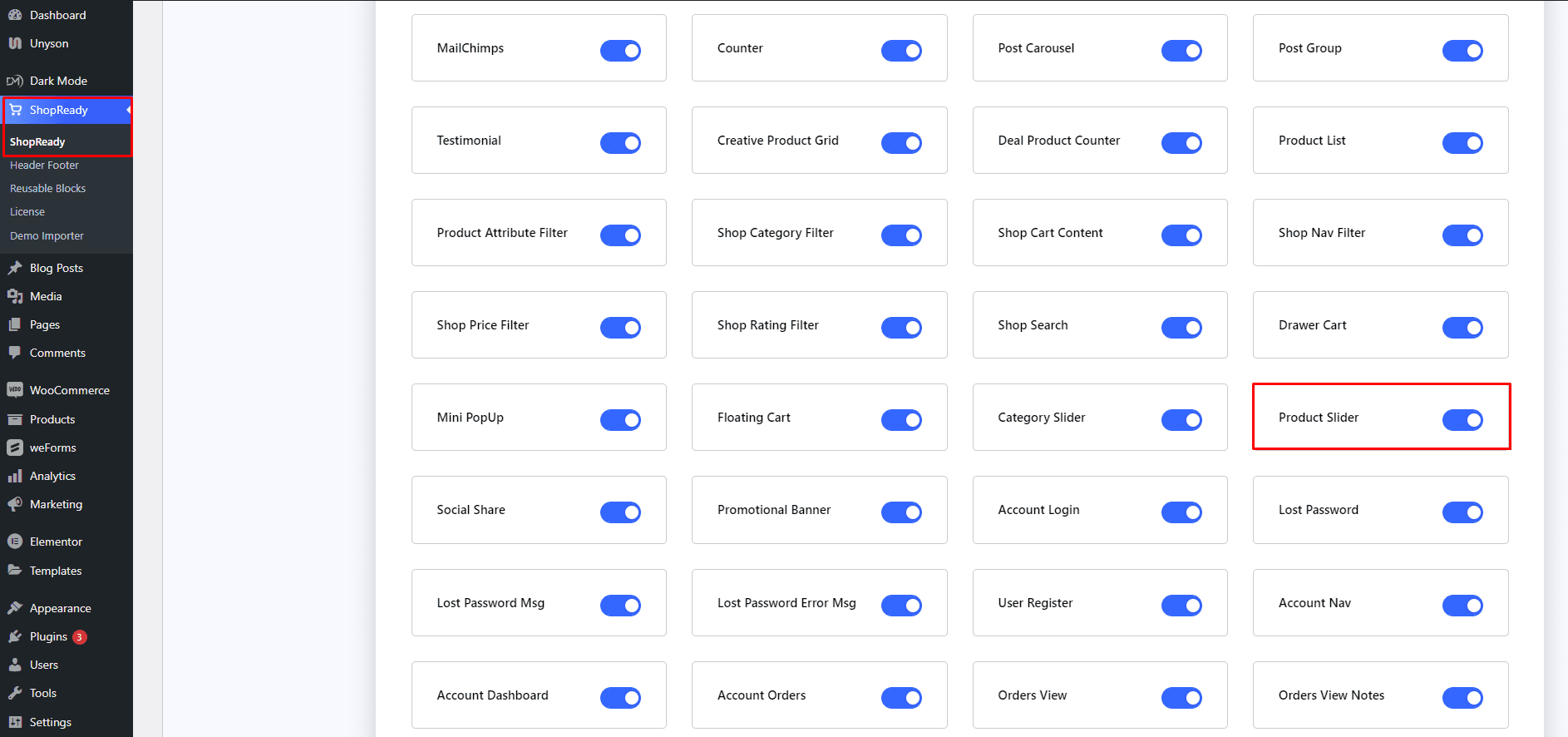
Step - 02:
Create a new page from the WordPress Dashboard > Pages > Add New. And then click on Edit with Elementor. Or click Edit with Elementor on an existing one.
From the left-hand side, search for the ShopReady Product Slider widget. And drop it onto the newly created page.
Step - 03:
Start by selecting your preferred preset product slider layout. From the Content tab, Layout Settings option.
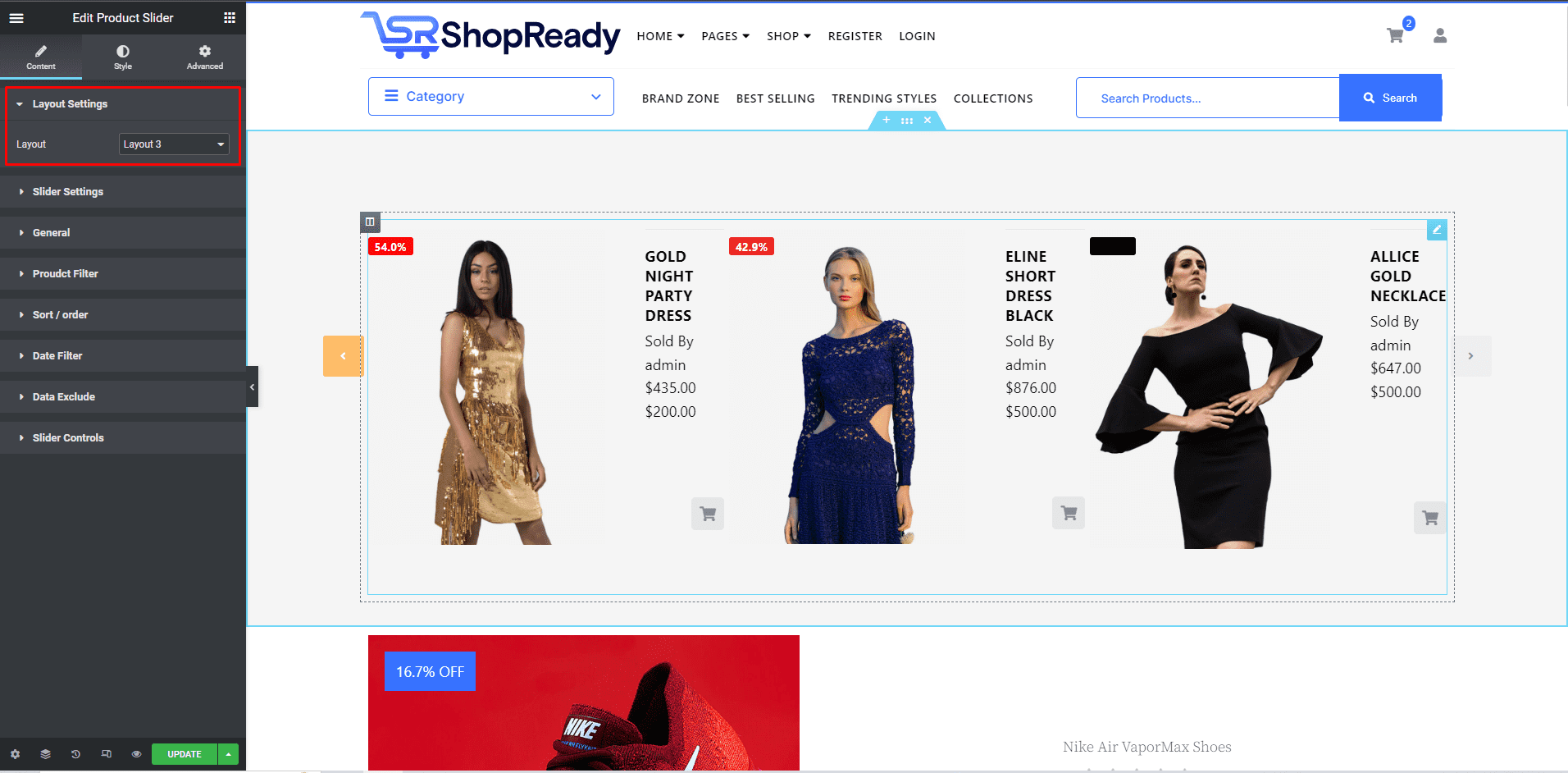
Step - 04:
From the Slider Settings, you can add icons to the product slider and sale text.
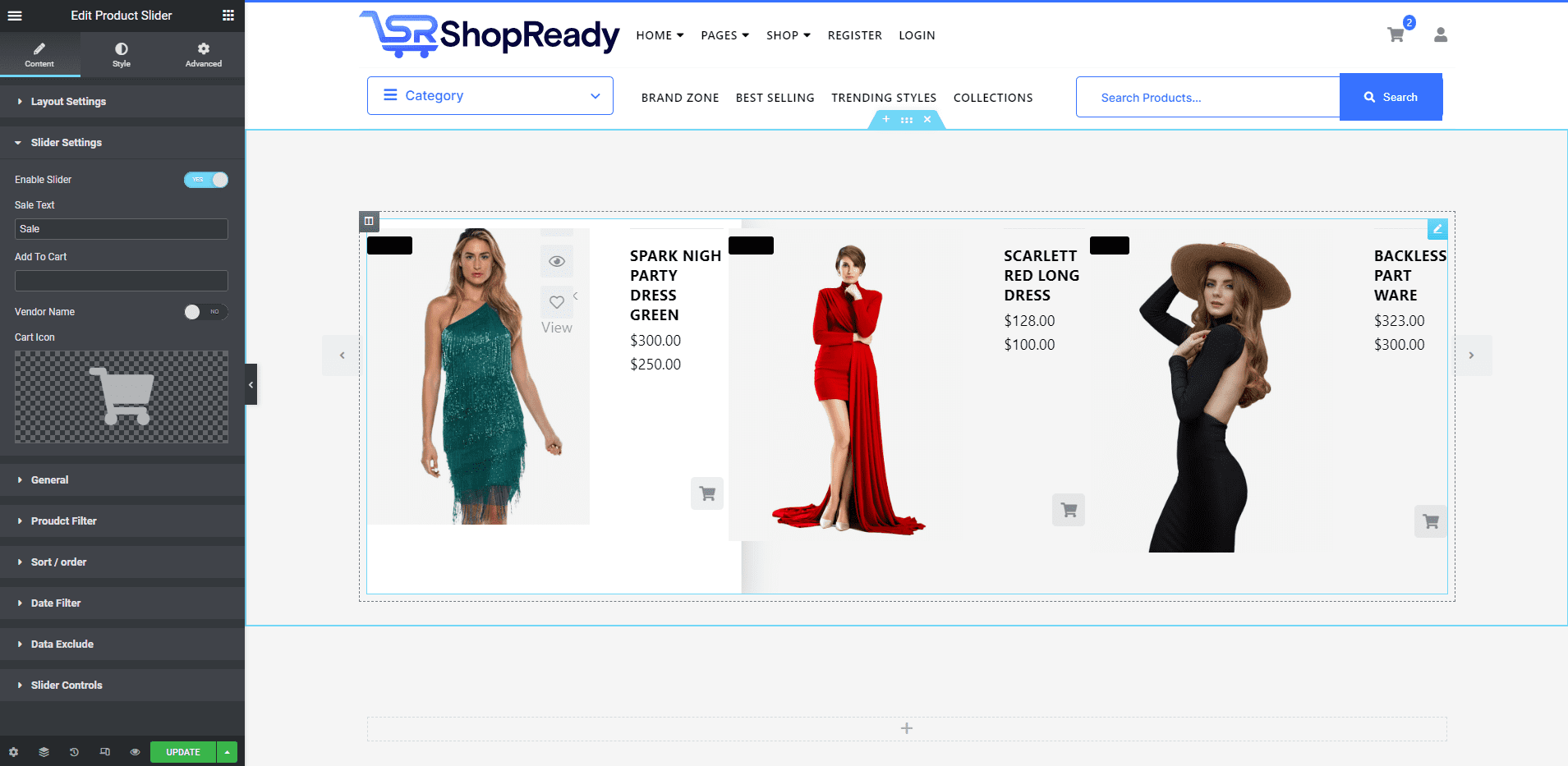
Step - 05:
To customize how the product slider will function, click on Slider Controls. From here, you’ll be able to control the slider speed, the number of categories shown on different devices and screens, etc.
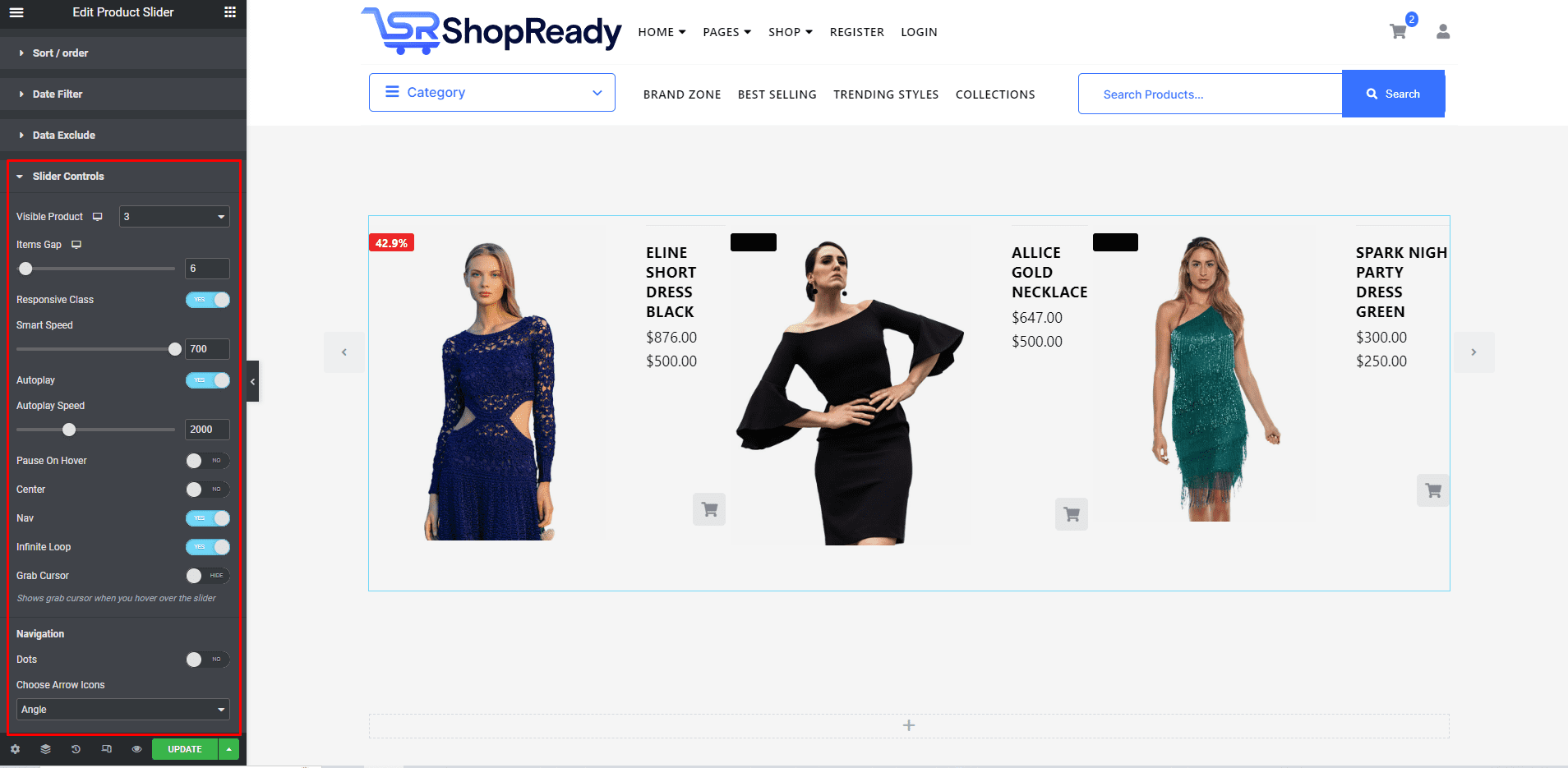
When you’re done customizing your product slider block, make sure to hit PUBLISH / UPDATE to save your changes.