Step - 01:
Enable the Product List widget from the ShopReady dashboard and click on Save Changes.
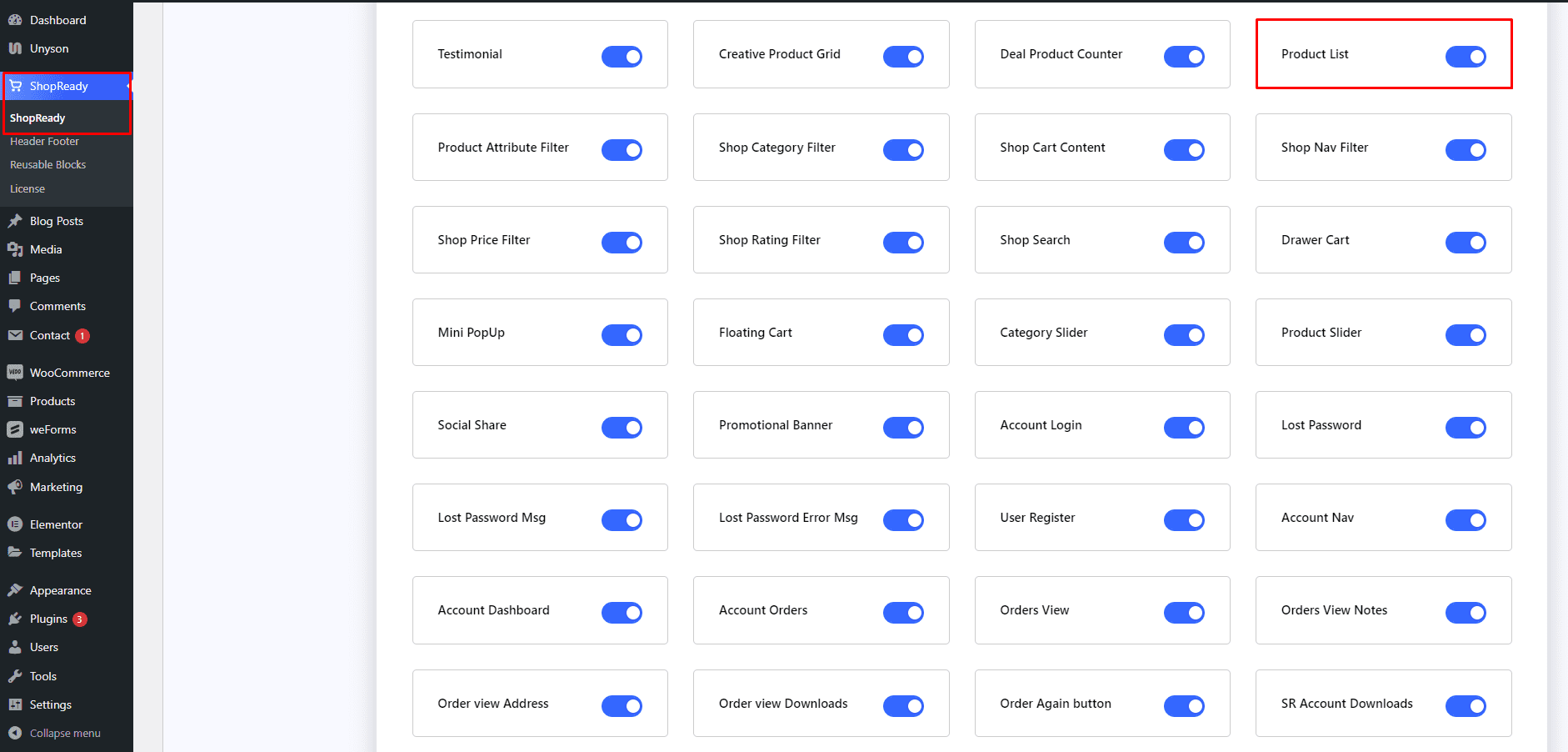
Step - 02:
Create a new page from the WordPress Dashboard > Pages > Add New. And then click on Edit with Elementor. Or click Edit with Elementor on an existing one.
From the left-hand side, search for the ShopReady Product List widget. And drop it onto the newly created page.

Step - 03:
To select which products get displayed, click on the Product Filter option under the Content tab. From here, you need to select between products by category, author, and tags to choose which products are displayed.
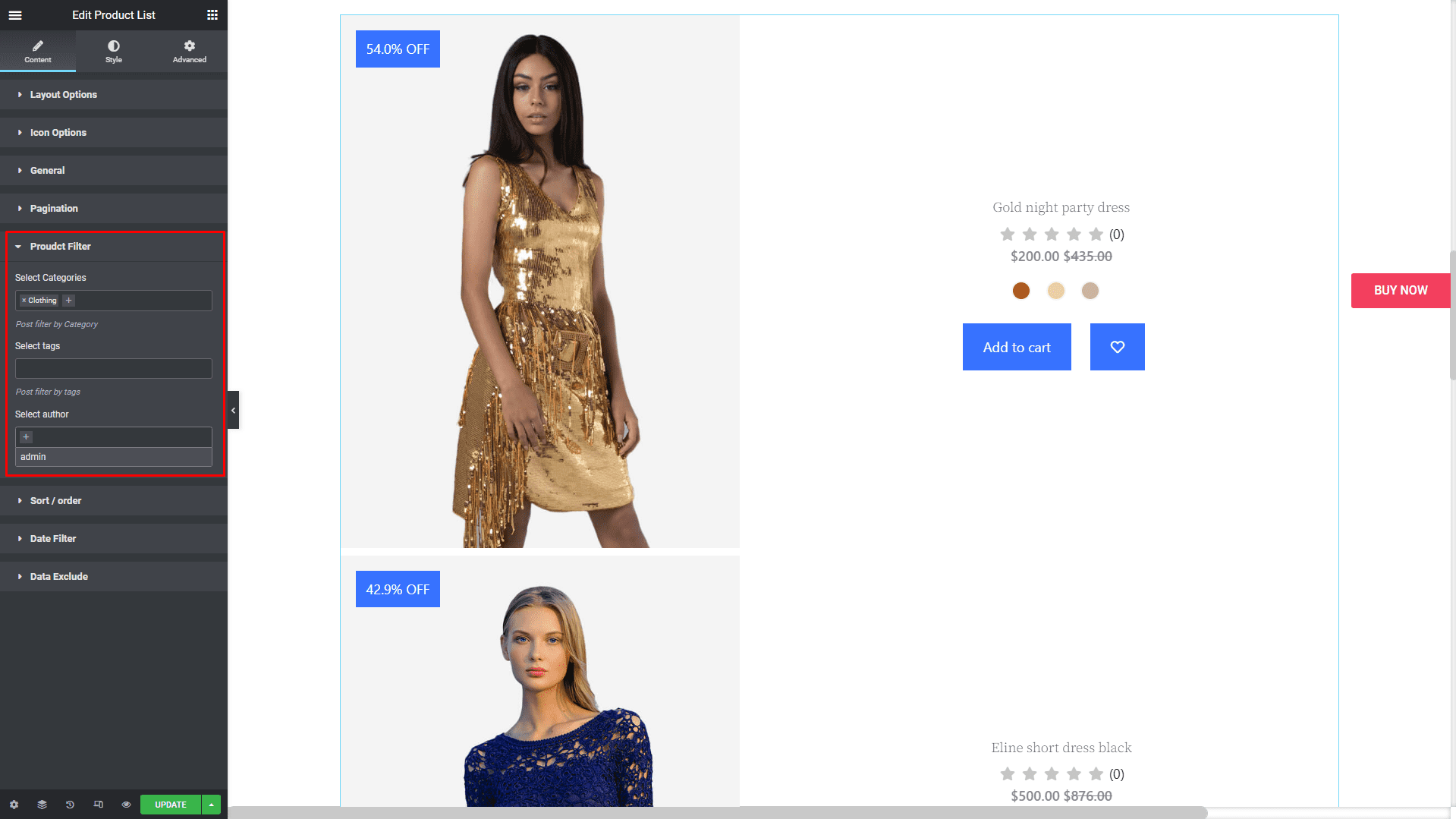
From the Icon Options, you can insert icons for cart, wishlist, preview, and the refresh button.
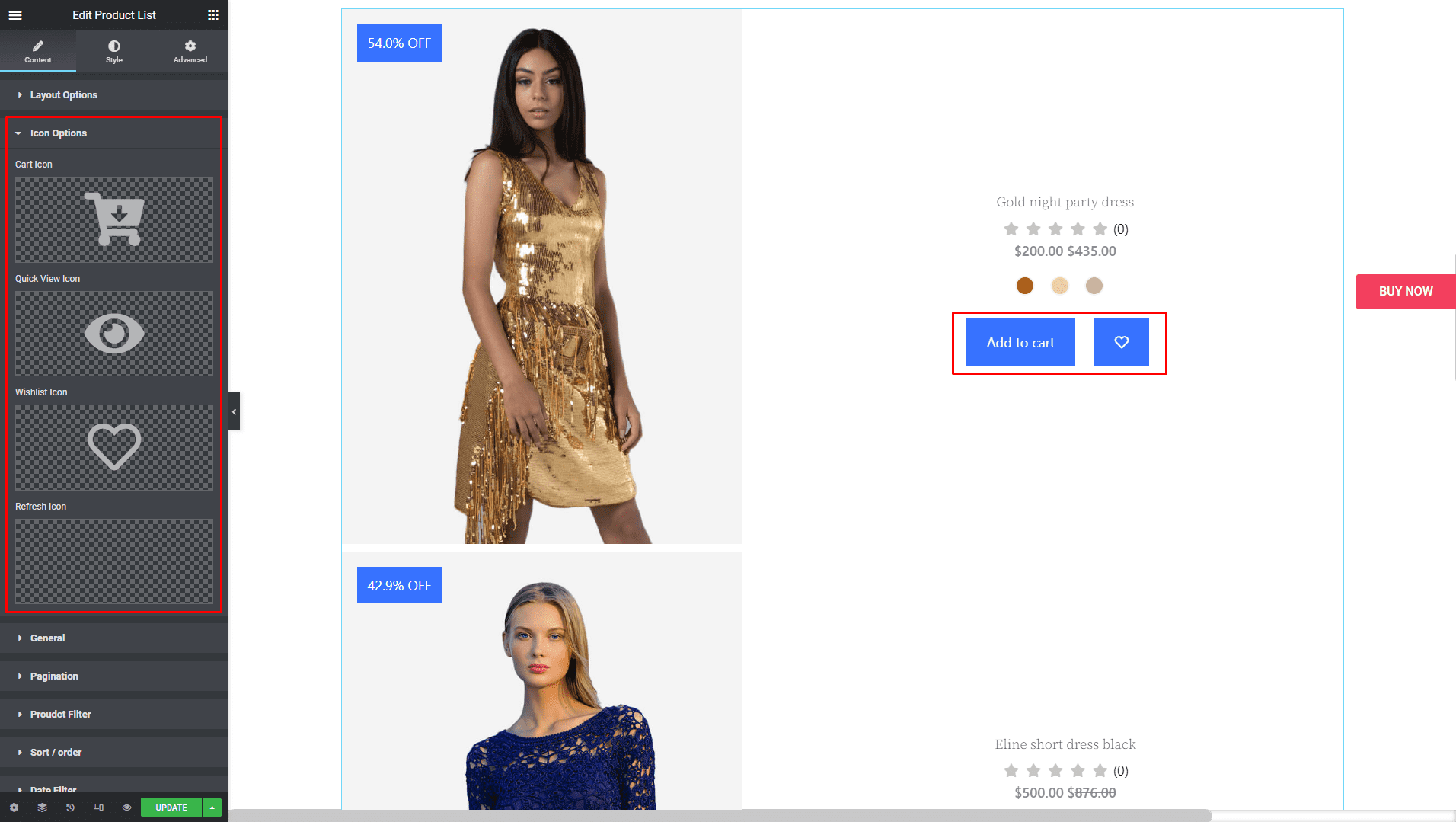
Step - 04:
To further customize the look and feel of the Product List block, click on the Style tab. From here, you can change the color, typography, thumbnail, image, margin, padding, etc. to change how the post carousel interface will look like.
When you’re done customizing your Product List block, make sure to hit PUBLISH / UPDATE to save your changes.