Step - 01:
Enable the Product Grid widget from the ShopReady dashboard and click on Save Changes.
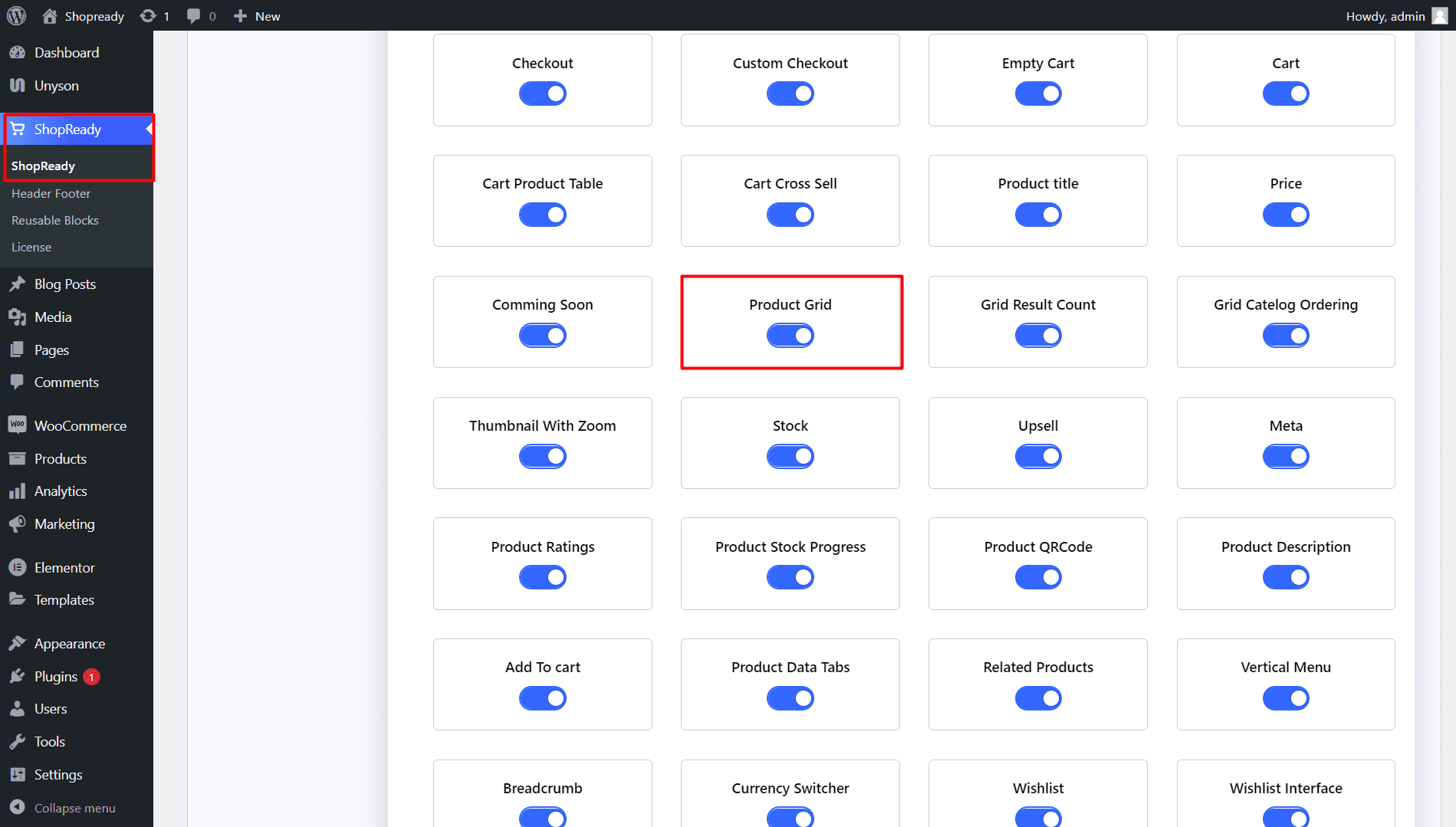
Step - 02:
Create a new page from the WordPress Dashboard > Pages > Add New. And then click on Edit with Elementor. Or visit your single product page.
From the left-hand side, search for the ShopReady Product Grid widget. And drop it into your newly created page.

Step - 03:
If you have products added to WooCommerce, then it should look something like this. From the Product Option, you will be able to control how many products appear on the grid in each column and row.
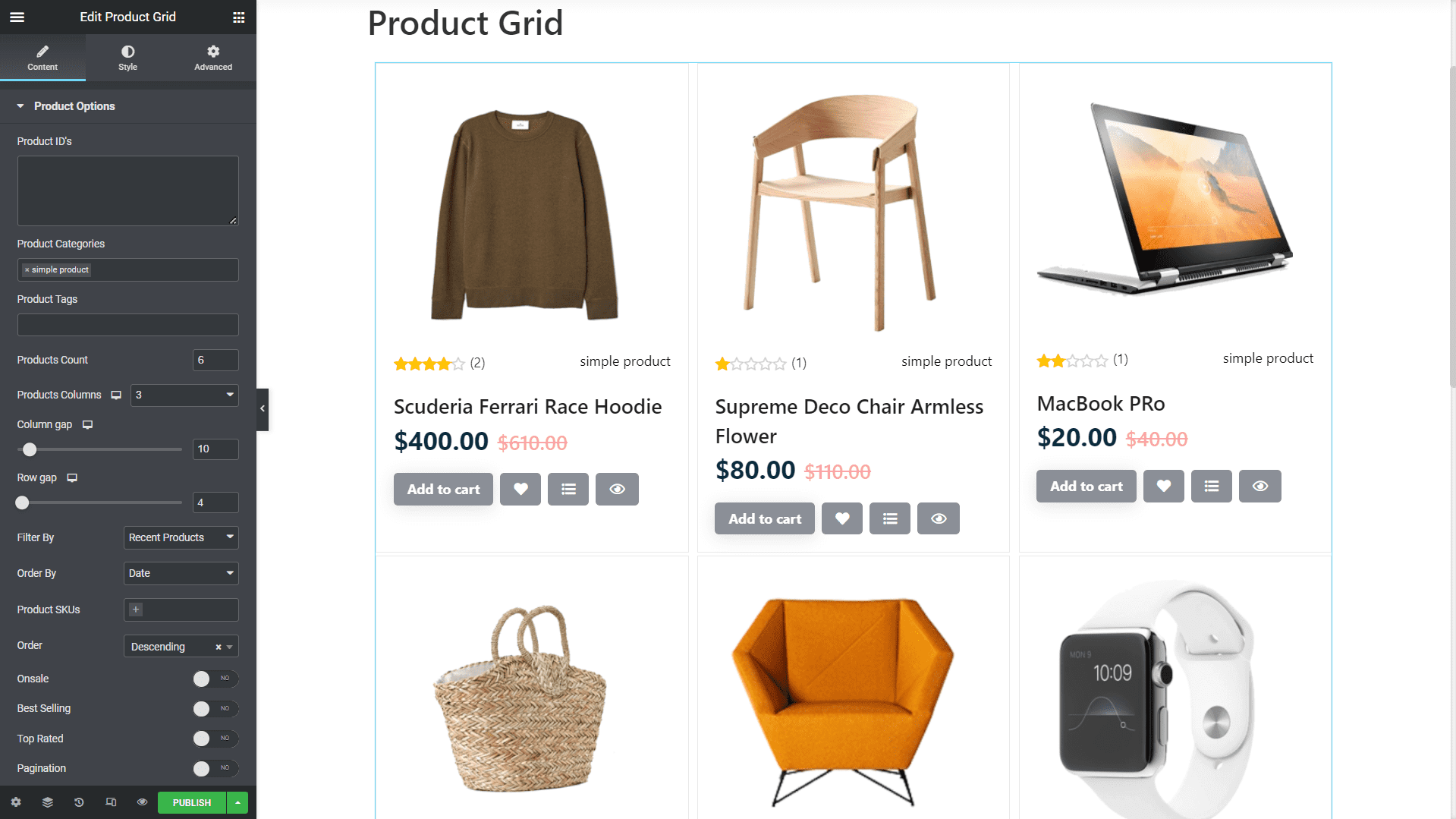
Step - 04:
You can further customize the product grid section by clicking on the Style tab. From here, you can change how the product grid section will appear by changing settings from the main box, product image, thumbnail, discount, sale, badges, etc customization options.
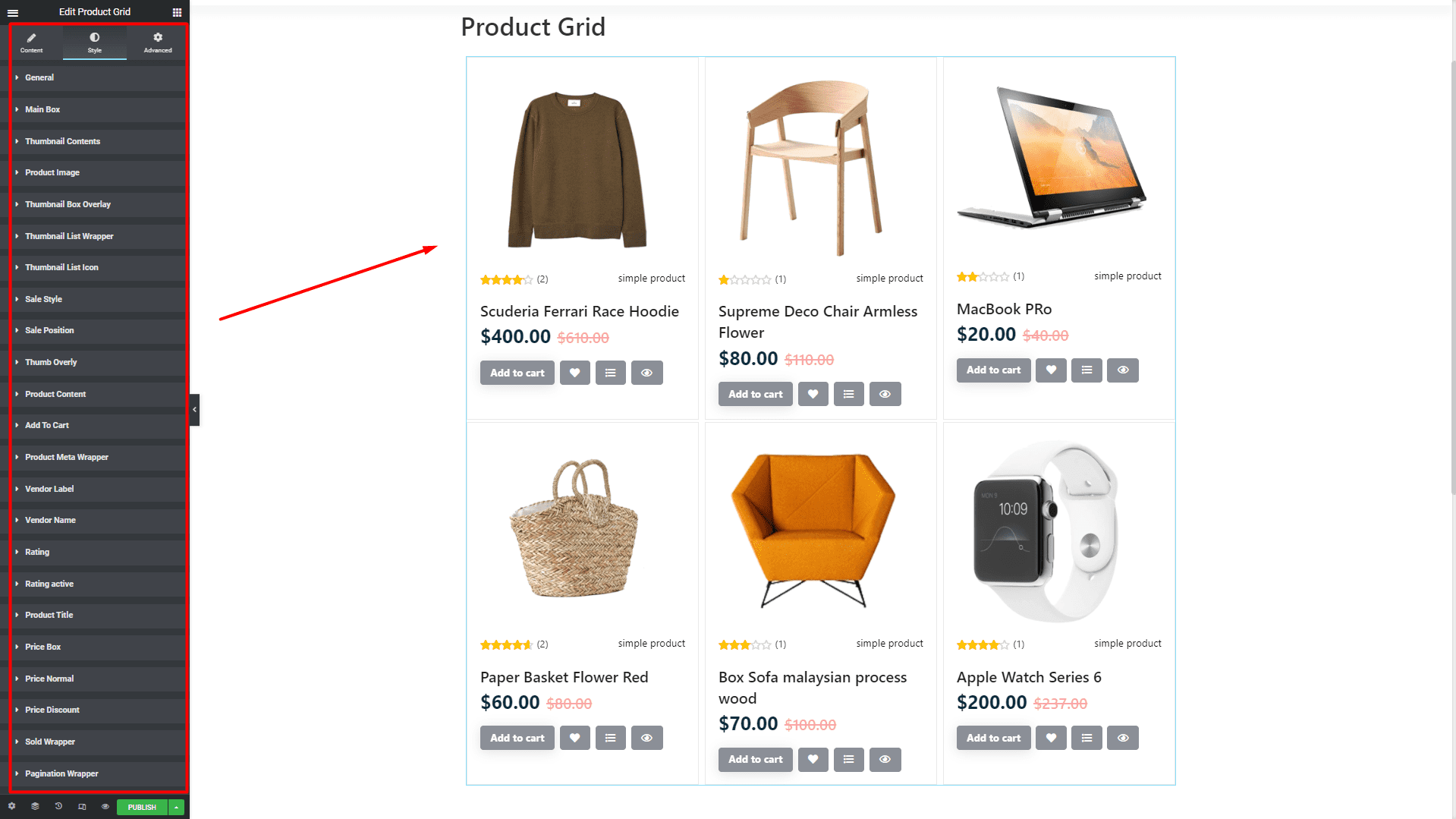
When you’re done customizing your product grid section, make sure to hit PUBLISH / UPDATE to save your changes.
.