Step - 01:
Start by installing and activating the Contact Form Seven plugin from the WordPress Dashboard > Plugins > Add New and search for the plugin.
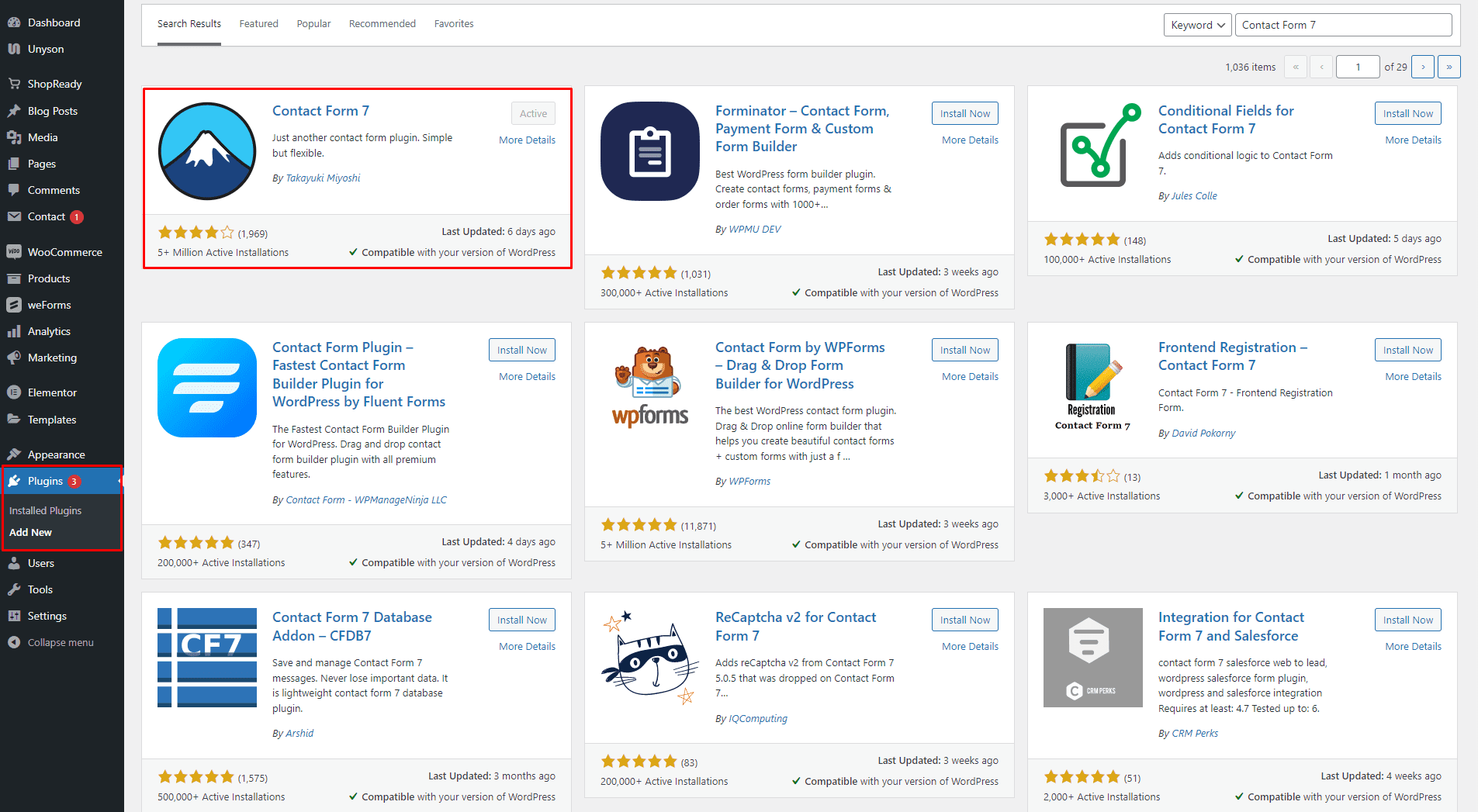
Step - 02:
Enable the Contact Form Seven widget from the ShopReady dashboard and click on Save Changes.
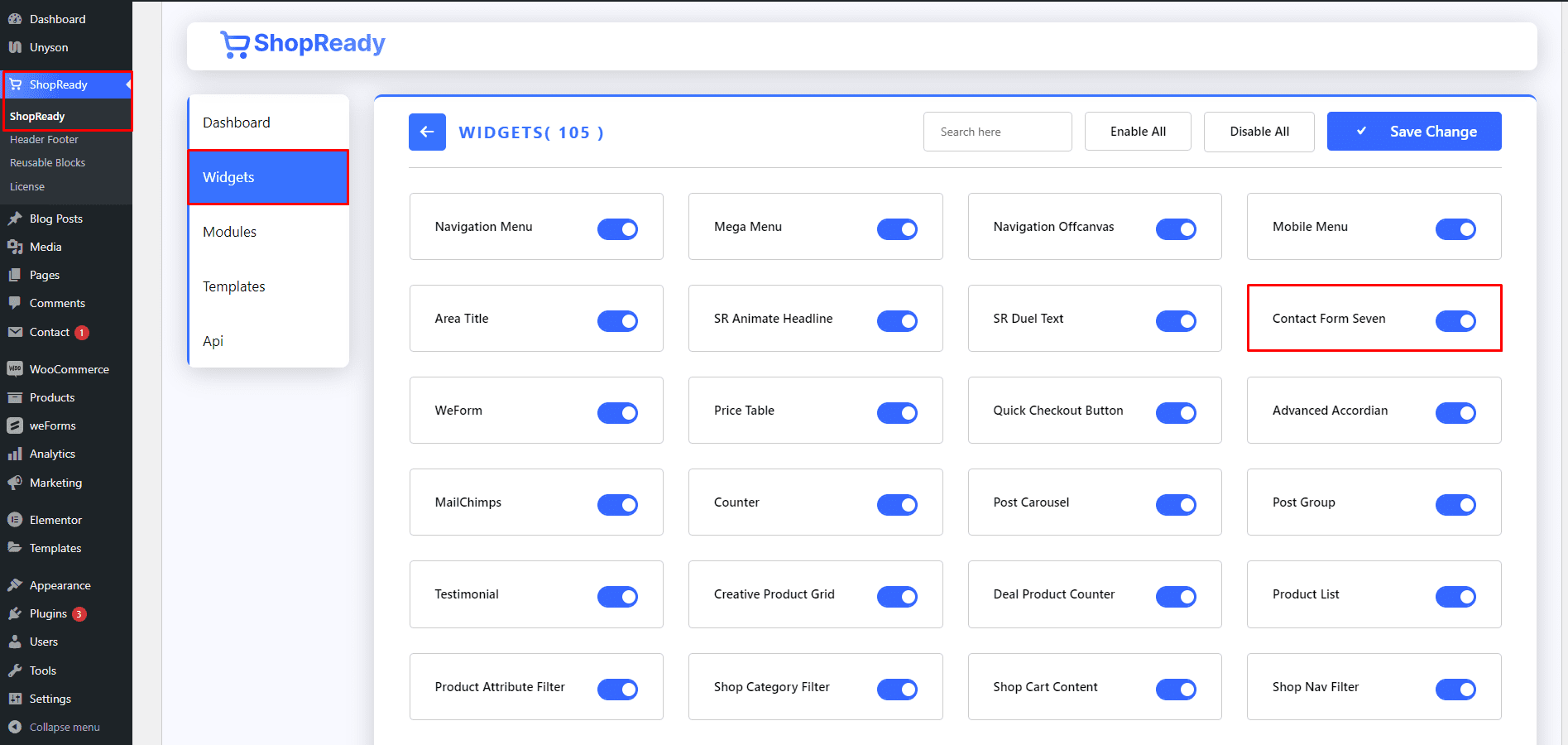
Step - 03:
Create a new page from the WordPress Dashboard > Pages > Add New. And then click on Edit with Elementor. Or click Edit with Elementor on an existing one.
From the left-hand side, search for the ShopReady Contact Form Seven widget. And drop it onto the newly created page.
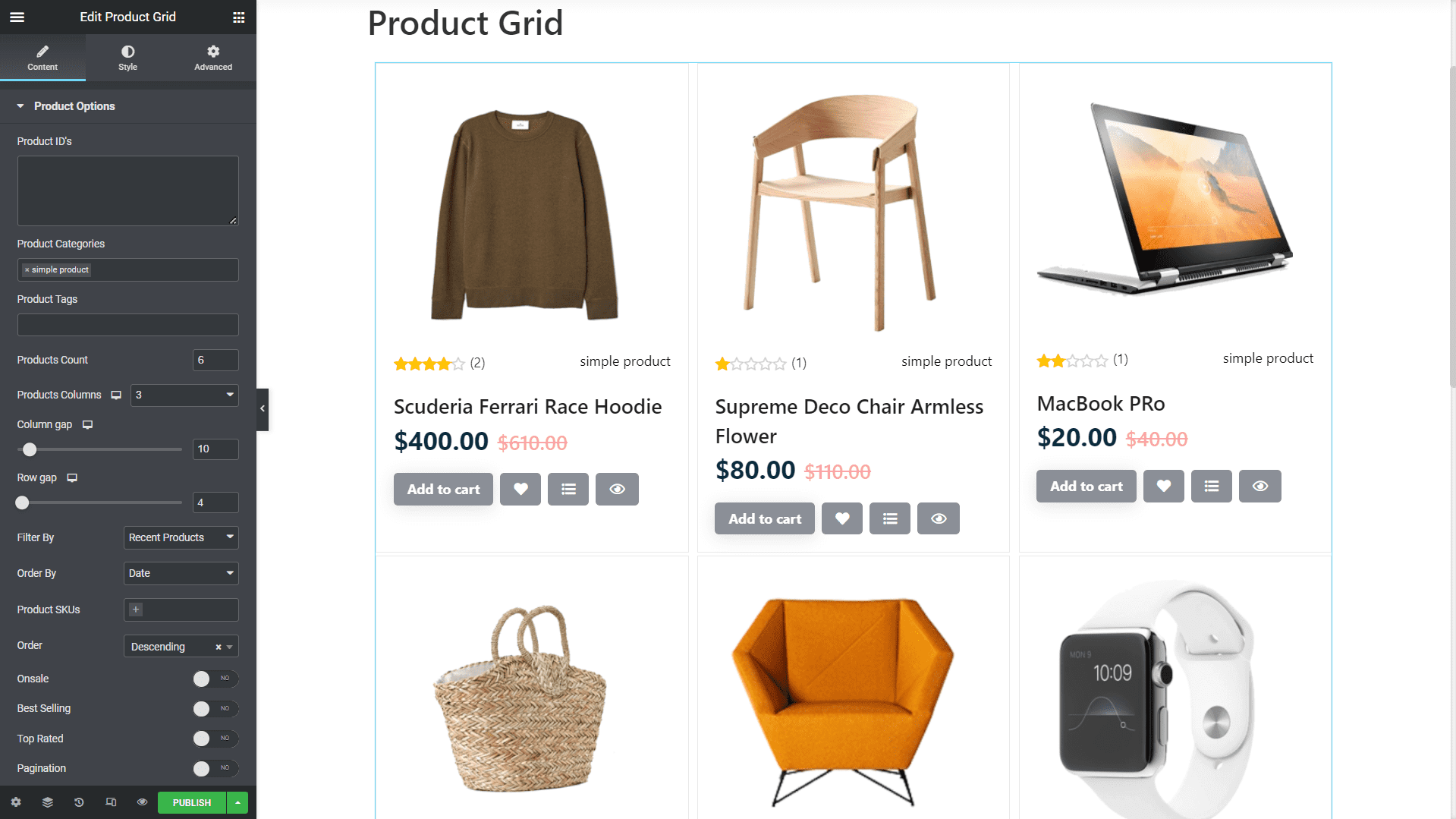
Step - 04:
From the Contact Form option, under the Content tab, you select a previously created form template to be displayed on your contact form block.
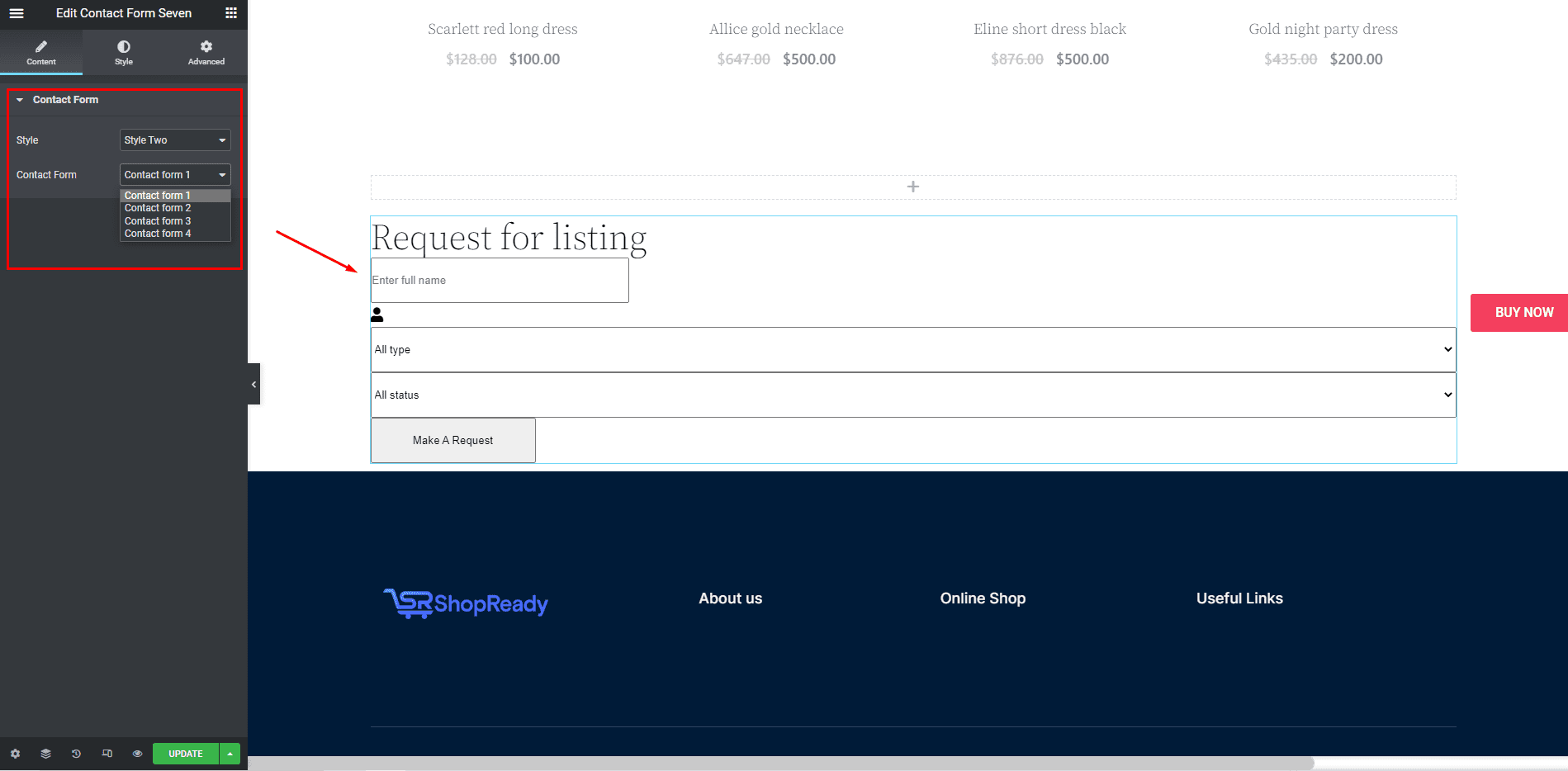
Step - 05:
Now to customize how the contact form will appear, click on the Style from here, you’ll be able to customize every aspect of the form block with color, margin, padding, typography, etc.
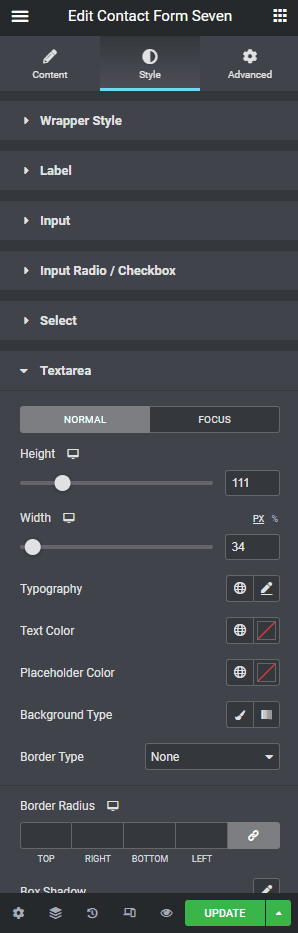
When you’re done customizing your header contact form block, make sure to hit PUBLISH / UPDATE to save your changes.